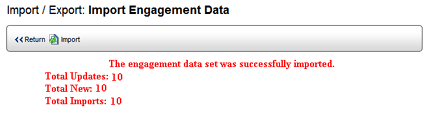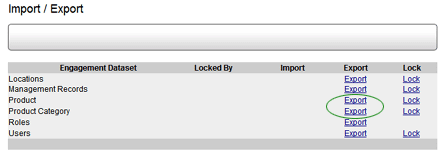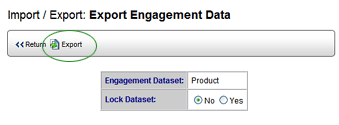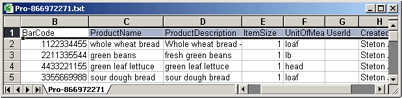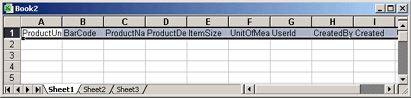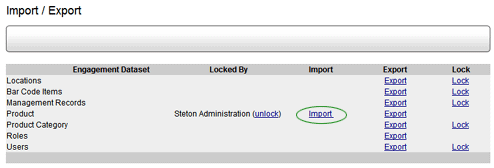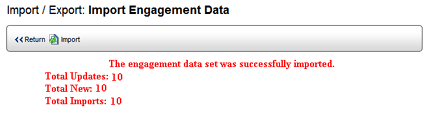Importing/Exporting Batch PRoduct Information

When any data is imported into RizePoint from a Microsoft
Excel spreadsheet, the application expects the data to be formatted in
a very precise manner. The order of the columns in the spreadsheet, as
well as the column headings, must match exactly the order in which data
is stored within the application.
The safest and least problematic method for importing product data is
to:
- Export data from an existing dataset.
- Copy the column headings into a new spreadsheet.
- Build your new dataset into this new template.
- Import the spreadsheet back into the same version of the application.
When the new product data is imported into RizePoint, all data and column
headings are in the proper position.
To export the existing Product/Product
Category dataset:
- Log on as a user with ENGAGEMENT DATA - IMPORT/EXPORT permission.
- Go to System > Import/Export > Engagement Data.
- Click the EXPORT link for the Product or Product Category dataset.
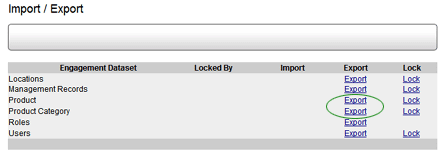
Since it isn't necessary to modify any of the data, you won't need
to lock the dataset.
- Click the EXPORT button.
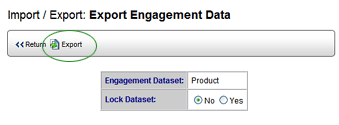
- In the download dialog, click SAVE to save the exported dataset.
The dataset is saved as a Unicode text file.
 |
Earlier
versions of RizePoint may store data in other formats. |
To create a template:
- Open the text file in Microsoft Excel. Drag and drop the text file
into a blank spreadsheet, or open the file as a DELIMITED - TAB text
file.
- Copy the entire first row. This row contains the required column
headings.
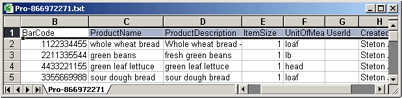
- Open a new Excel document.
- Paste the first row of the exported dataset (currently on the clipboard)
into the first row of the new document.
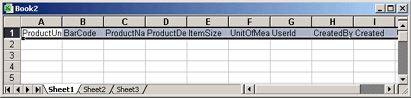
- Before you enter any data into this spreadsheet, save a template.
You may use this template again later to import this type of data
into the same version of RizePoint. Because column headings and fields
may differ in various versions, you should always create a new template
if you change to a newer version of the application.
- Use a copy of the template to build your dataset. Make sure the
spreadsheet contains no duplicate records, or the data will not import
successfully.
- Save the Excel document as Unicode text.
 |
Other versions
of RizePoint may store data in other formats. Always save the
data in the same format in which the data was saved (by default)
when it was exported. |
To import the new dataset:
- Go to System > Import/Export > Engagement Data.
- Click the LOCK link of the dataset you want to import. An IMPORT
link becomes available.
 |
To avoid the possible loss of data, you
must always lock a dataset prior to importing new data. This
prevents other users from modifying the existing dataset while
the new data is being imported. |
- Click the IMPORT link.
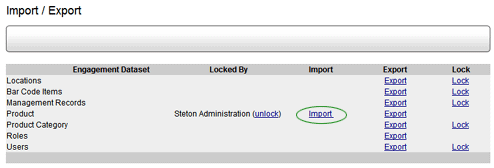
- Click the BROWSE button to locate the new text file, then press
OK.
- Click the IMPORT button. A message
confirms the successful import procedure and displays the number of
files that were uploaded. If the import is unsuccessful, a message
displays the probable cause of the failure.