

The IMPLEMENTATION CONFIGURATION menu option allows you to specify the
configuration settings required for processing audit data.
These settings are broken down into these categories: Configurations, Labels, and Prompts. Click on a tab to view the associated settings.
| After making changes on the current tab, be sure to click the SAVE button before moving to another tab. |
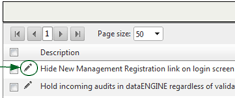
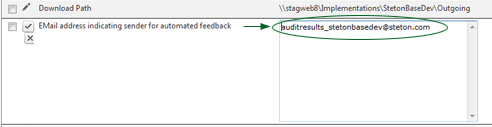
All of the settings on this tab use checkboxes.
Exclude N/A values from the graph in Account Graph Management Report - When this option is enabled, N/A values will be excluded from the Account Graph Management Report graphs.
Exclude N/A values from the graph in Management Graph Management Reports - When this option is enabled, N/A values will be excluded from the Management Graph Management Reports graphs.
Hold incoming audits in dataENGINE regardless of validation status - When this option is enabled, all incoming audits are held in the data engine. Results must be manually checked and uploaded to the server before results are available in Mobile Reporter.
Show User ID form field - When this option is enabled, the User ID of an existing user can be edited. This option provides a User ID field in the Edit screen of the selected user, and the User ID can be modified. When this option is not enabled, the User ID that was assigned when the user was created cannot be edited.
Show inactive locations in Audit Results - When this option is enabled, results from inactive locations are included in the list of available audit results in Mobile Reporter.
Prevent automated emails from being sent to inactive users - When this option is enabled, automated feedback is not sent to inactive users. This option only affects automated feedback that has a Recipient Type of USER, or of LOCATION CONTACT or MANAGEMENT CONTACT if the designated contact is a user in the system. (Note that the Location and Management contacts are not required to be users in the system.) If the user (or contact who is a user in the system) is currently designated as Inactive, then no email or fax will be sent, even though all other conditions of the automated feedback rule have been met. This option affects only the Recipient Types mentioned above. If, for example, the automated feedback rule specifies LOCATION as the Recipient Type, automated feedback will NOT be blocked, even if the email address associated with this location is the same email address associated with an inactive user or contact.
| The configuration option "Update Primary Contact" has been moved to the Mobile Auditor Configuration file. |
All of the settings on this tab use text boxes.
Location Files Path - The location where all location files are stored on the server.
Number of attempts to make on each feedback item - In the event that automated feedback fails to send, additional attempts can be made. The value entered here represents the total number of times RizePoint attempts to send feedback notification on each item when feedback fails.
Sets the default paging size for the USERS data grid - The value here determines the default number of user records displayed in the Users grid.
Sets the default paging size for the LOCATIONS data grid - The value here determines the default number of location records displayed in the Locations grid.
Mobile Auditor threshold for deleting local table - The recommended value for this field is 100. This value determines whether or not the entire dataset is downloaded to the Mobile Auditor device (replacing all existing data), or whether only the changes are downloaded. If the number of changes is equal to or larger than the value in this field, then the entire database is downloaded, rather than just the changes. If there are fewer changes than the number in this field, then only the changes are downloaded. While it may be more economical, from a processing standpoint, to download the entire file rather than just the changes, a large dataset may require a significant amount of time to download.
All of the settings on this tab use text boxes.
| The values in some of these fields, such as paths to data on the server, have been provided for you by RizePoint, and should not be changed. Contact RizePoint if you require assistance. Other values, such as the text in the Subject or Message fields for automated feedback, may be freely customized to suit your needs. |
| Use caution when editing prompts. Many of the prompts contain codes that provide functionality (e.g., %q, %Q, %%%, %u, etc.). Take care not to change any of the variables included in the prompts; otherwise, the functionality of the prompt may be lost. |
For example, in this prompt:
%q of %Q questions answered, Score = %%%
...do not change any of the characters shown below in bold type:
%q of %Q questions answered, Score = %%%
Feedback URL - This is the URL where the reports that are sent with automated feedback are located.
Subject of message sent to administrative users when feedback fails to send - The text here appears in the subject line of email notification when automated feedback fails.
Fail Notification Message - The text in this field appears in the message section of email that is sent to administrators to notify them that feedback failed.
FaxMessageSubject - When FAX is the selected method for delivering automated feedback, the text here appears in the subject line of the fax message.
EMail address indicating sender for automated feedback - When users respond to automated feedback by clicking the Reply button, email is sent to the email address specified here. (NOTE: The Automated Feedback Return Address option allows administrative users to designate a different return email address for each feedback rule. However, if this option is not used, or if no address is specified, this the the address used for reply email.)
Message sent to administrative users when feedback fails to send - The text here appears in the message section of email notification sent to administrative users when automated feedback fails.
