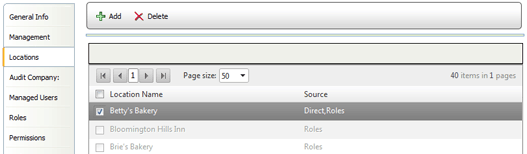The LOCATIONS tab displays a list of all locations to which the user has
access.
If the location is associated indirectly with the user through a role
or management association, then the record appears greyed in the Source
column. If the entry appears black, then DIRECT appears in the Source
column, indicating that this location is assigned directly to this user.
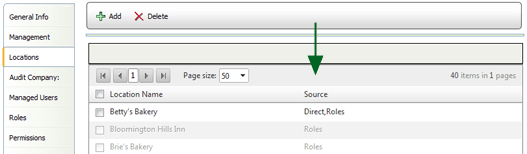
While you may assign locations directly to a user, in many cases it may be preferable to associate the location through a management record or a role assignment instead. However, there may be times when direct association may be required. For example, if a user needs access to more locations than his/her role provides, then you can assign access to these locations directly to the user.
To associate a user directly with a location:
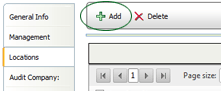
To remove a location: