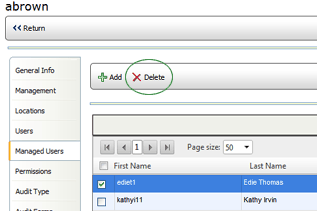When you click the MANAGED USERS tab, a list of all users to which this
user has access is displayed. Note that when you create a user, that user
is automatically added to your managed users list.
| Be sure all users to whom this user requires access are listed here. For example, if this user will be scheduling audits, he/she will only be able to schedule audits for users listed here. |
To add users to the Managed Users list:
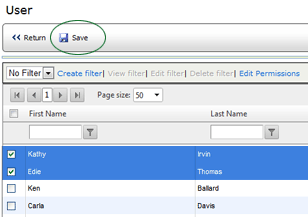
To remove users from the Managed Users list: