

The MANAGEMENT tab displays a list of all management records associated
with the user.
If the management record appears greyed, then the user is associated
with this management record through a role or management assignment, and
the association is indicated in the Source column. If the entry appears
black, then DIRECT appears in the Source column, indicating that this
management record is assigned directly to this user. For example, if a
user has been added to the USERS tab of a management record, then he/she
is "indirectly" associated with the record. If instead, a management
record is added here, then the user is "directly" associated
with the record. Note that a user may be both directly and indirectly
associated with a record.
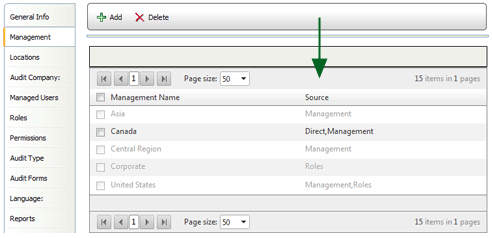
While you may assign management records directly to a user, you may want to consider making the associations through the role instead. However, there may be times when direct association may be required. For example, if a user needs access to more levels of management than his/her role provides, then assign access to these management records directly to that user.
To associate a user directly with a management record:

To remove a management record:
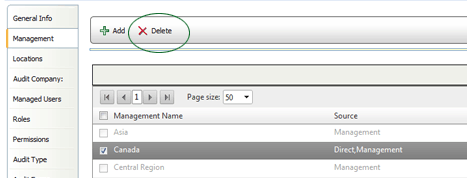
Note that you may not delete a management record that has not been "directly" associated with a user. If a user is associated through a role assignment, you would need to remove the user from the role in order to remove the management record from the user.
