

The Restart
On Disapproval setting allows you to return the action plan to
the beginning of the approval process, no matter which approval
level it is on when it is disapproved. For example, let's assume
Restart On Disapproval is enabled. If you have a rule set up to
trigger three (3) levels of approval and the plan gets disapproved
at the third level, upon re-submittal of the plan for approval,
it will start over at approval level one (1) again. If the Restart
On Disapproval setting is NOT enabled, the plan would return to
level three (3) for the re-submittal for approval.
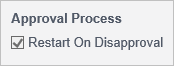 |
To disapprove a single action plan:
Go to Action
Plans > Approvals.
The Corrective Action Plans list displays with all of the pending corrective
action management plans.
Select the action plan you want
to review.
The Action Plan Details pane displays.
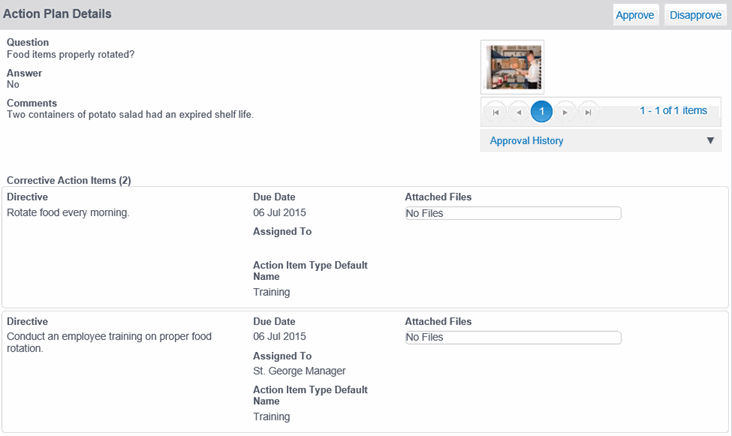
Review the proposed action plan,
then click DISAPPROVE.
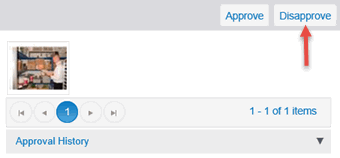
The Confirm dialog displays.
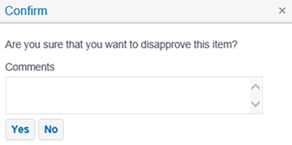
In the Comments field, enter the
reason for disapproving the action plan, then click YES.
The action plan will be placed into the Corrective Action Plans: Incomplete
queue with a Disapproved status.
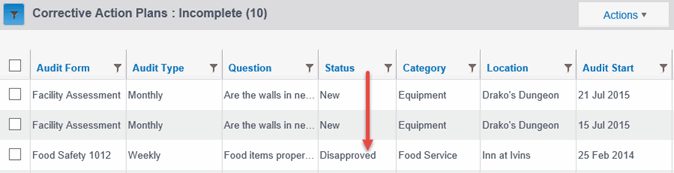
To disapprove multiple corrective action plans at one time:
Use extreme caution when choosing to batch process multiple action plans at once. This action cannot be undone. This functionality requires an administrative role with batch permissions. We recommend assigning this batch permission very discriminately to a single user, or very few users who could benefit from it because accidental batch processes cannot be undone. |
Go to Action Plans > Approvals.
The Corrective Action Plans list displays with all of the pending
corrective action management plans.
Mark the checkbox next to the action plans you want to disapprove.
From the Actions droplist,
select Disapprove Selected.
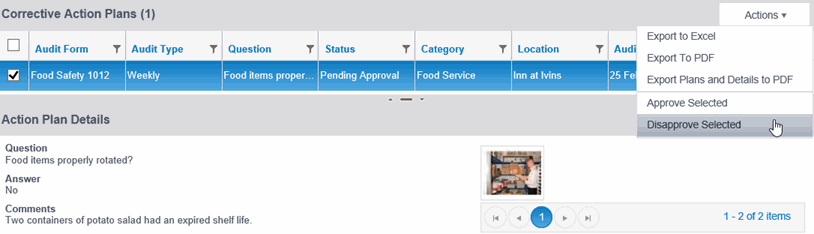
The Comment dialog displays. The text you enter in the Comment
field will display in the Approval History
for all action plans marked for disapproval.
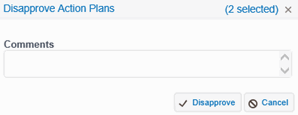
Enter Comments to apply to all selected action plans, then click Disapprove.
