

To add a Corrective Action Item:
Go to Action Plans > Plans.
Click the row for the Corrective Action
Plan to which you want to add an action item.
The Action Plan Details pane displays.
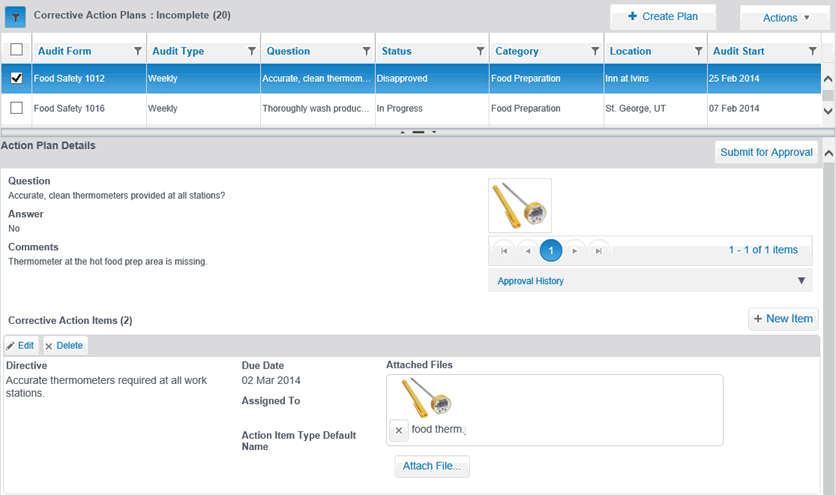
Click the NEW ITEM button on the right side of the Plan Details screen.
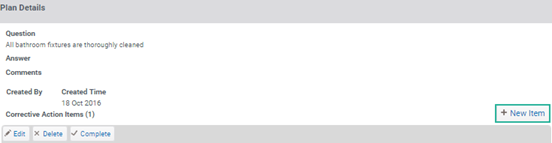
The Corrective Actions Item pane displays similar to the one shown below.
The display will be based on the options set in the action plan's
rule.

Enter the directive for the Action Item.
Set the due date for the Action Item to be completed.
Select the type of
Action Item required to complete the directive.
For more information, see Action
Item Type Setup.
Assign the person responsible to complete each directive.
Attach relevant files*, if necessary.
*You must create the Action Item first before attaching any files.
| By default, all fields for an action item are required before the item can be saved. If you want to change which fields are required, please contact your RizePoint Representative. |
