

This feature provides an option for copying a rule so you don't have to recreate it from the start. It is also important to note that once an audit has been performed and has triggered a rule, the rule steps can no longer be edited. This is where the Copy Approval Rule feature is helpful. It allows you to select a rule and create a copy so you can make edits to the new (copied) rule, from which you can run new audits against.
If you make a copy of an approval rule without modifying the parameters, the rule with the most current modified date will be used. For this reason, we recommend modifying the parameters immediately after performing the Copy Approval Rule command. |
To copy an approval rule:
From the Approval Rules screen, select the rule you want to copy.
Select
Copy Approval Rule from the droplist.
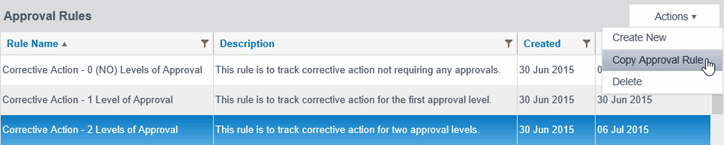
The Copy Approval Rule dialog displays.
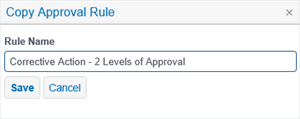
Edit the Rule Name.
Click SAVE.
From
the Approval Rules screen, select the new rule you created using the
Copy Approval Rule feature.
From this screen, you can now edit the rule. For information
on the options available during rule creation and editing, see Create a New Rule.
