

Users with the appropriate permissions can update, edit, delete, or overwrite comments in the following text boxes in the Feedback Report:
| *The Root Cause Analysis and Preventive Action Plan fields are only displayed when enabled by RizePoint. |
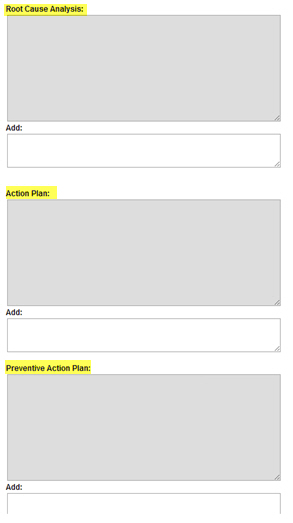
Additionally, depending on the permissions that have been enabled, an "Add:"
text box may display below each of them enabling users to enter comments
and updates about the Action Plan.
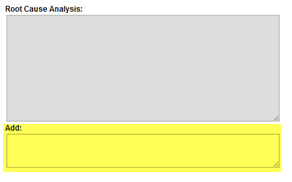
The following permissions are available for editing action plans within a Feedback Report:
| If this permission has been granted... | the user will be able to: |
| ACTION PLAN - EDIT | Edit action plan items for a result. |
| ACTION PLAN - MODIFY ACTION PLAN DESCRIPTION | Modify the action plan description in the Feedback Report "Action Plan" box. (Requires the ACTION PLAN - EDIT permission.) |
| ACTION PLAN - MODIFY CORRECTIVE ACTION | Modify the Action Plan description in the Feedback Report "Preventive Action Plan" text box. (Requires the ACTION PLAN - EDIT permission.) |
The configuration of permissions granted to a user dictates how the text boxes are displayed and whether text fields are activated or not. Refer to the table below to determine how to assign permissions to users within your organization.
| USER | Permission: ACTION PLAN-EDIT | Permission: ACTION PLAN MODIFY ACTION PLAN DESCRIPTION | Permission: ACTION PLAN - MODIFY CORRECTIVE ACTION |
| Administrator | X | X | X |
| User 1 | X | ||
| User 2 | X | X | |
| User 3 | X | X | |
| User 4 |
An administrator with all three of the permissions in the table above will see the following:
The "Root Cause Analysis:" text box appears grayed out in read-only mode. Any previous comments display blog-style with the most recent comment on top. The user's name and a date and time stamp indicating the time the comment was added. NOTE: Comments and text cannot be deleted from this box.
An editable "Add:" text
box displays below the "Root Cause Analysis:" box.
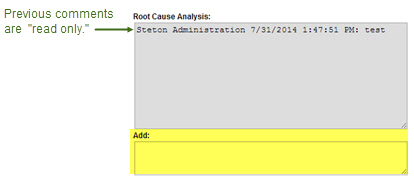
To add text to the "Root Cause Analysis:" box:
Navigate to the "Add:" text box.
Enter comments.
Click the SAVE & RETURN button. The new comment will display blog-style in the "Root Cause Analysis" column on the Feedback Report.
| Clicking the RETURN button will not save the comment. |
The "Action Plan" and the
"Preventive Action Plan" text boxes display and are editable.
To add text to the "Action Plan:"
and/or the "Preventive Action Plan:" text boxes:
Click into the desired box. It is activated when you see a blue outline.
Add
text. Note that as soon as you begin typing, an UPDATE button
displays in the top right corner of the box.
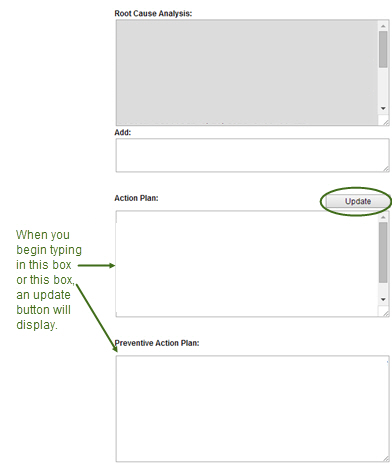
When
you have finished, click the UPDATE button. The text and any changes
that have been made to the other fields in this page will
be updated. The comments that you added will display in the appropriate
column of the Feedback Report. NOTE: These columns only display
comments, but no blog-style tracking is displayed.
| Clicking SAVE & RETURN or the RETURN button will not save your newly added comments to any editable fields, but it will save all other changes made to "Add" text boxes, "Responsible Person" and date fields. |
| USER | Permission: ACTION PLAN-EDIT | Permission: ACTION PLAN MODIFY ACTION PLAN DESCRIPTION | Permission: ACTION PLAN - MODIFY CORRECTIVE ACTION |
| Administrator | X | X | X |
| User 1 | X | ||
| User 2 | X | X | |
| User 3 | X | X | |
| User 4 |
A user with the ACTION PLAN - EDIT permission only (highlighted above), will be able to:

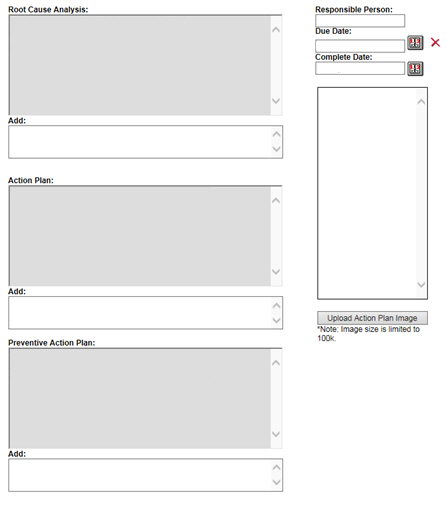


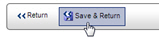
| USER | Permission: ACTION PLAN-EDIT | Permission: ACTION PLAN MODIFY ACTION PLAN DESCRIPTION | Permission: ACTION PLAN - MODIFY CORRECTIVE ACTION |
| Administrator | X | X | X |
| User 1 | X | ||
| User 2 | X | X | |
| User 3 | X | X | |
| User 4 |
A user with the two permissions highlighted
above will be able to:
To add text to the "Action Plan:" text box:
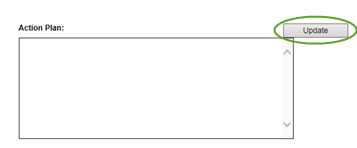
| Comments in this column are not displayed with blog-style tracking. Clicking SAVE & RETURN or RETURN will not save any changes to the "Action Plan" text box. |
| USER | Permission: ACTION PLAN-EDIT | Permission: ACTION PLAN MODIFY ACTION PLAN DESCRIPTION | Permission: ACTION PLAN - MODIFY CORRECTIVE ACTION |
| Administrator | X | X | X |
| User 1 | X | ||
| User 2 | X | X | |
| User 3 | X | X | |
| User 4 |
A user with the two permissions highlighted
above will be able to:
To add text to the "Preventive Action Plan:" text box:
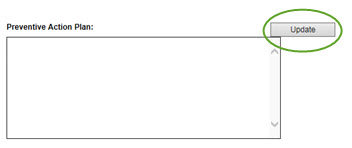
| Comments in this column are not displayed with blog-style tracking. Clicking SAVE & RETURN or RETURN will not save any changes to the "Preventative Action Plan" text box. |
| USER | Permission: ACTION PLAN-EDIT | Permission: ACTION PLAN MODIFY ACTION PLAN DESCRIPTION | Permission: ACTION PLAN - MODIFY CORRECTIVE ACTION |
| Administrator | X | X | X |
| User 1 | X | ||
| User 2 | X | X | |
| User 3 | X | X | |
| User 4 |
A user who has not been granted any of the permissions above will be able to:
View the Feedback Report, but no edit functionality will be enabled. NOTE: To view audit results, the user must have the RESULTS-VIEW permission.

sqs: enhactplan