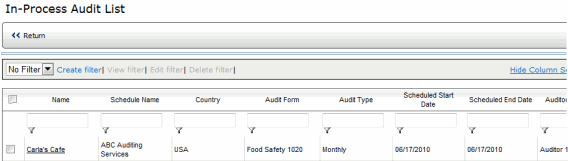When an Audit Company representative with the appropriate permissions logs on and selects the SCHEDULE AUDITS option, a list of any audits that have been requested and assigned to this audit company is displayed. The audit company should then schedule an audit for that location within the specified time frame.
| For a list of all permissions including those associated with the Schedule group, see the Permissions List. |
SCHEDULING AN AUDIT
Go to Audit > Schedule Audit > Requested Audits.
A list of requested audits is displayed.
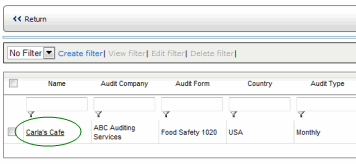
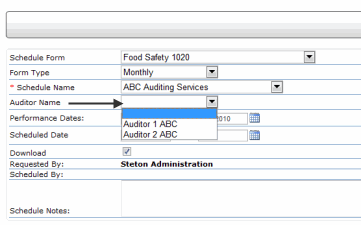
Once the audit has been scheduled, it is removed from the SCHEDULE AUDITS
page and placed in the IN-PROCESS AUDITS list.