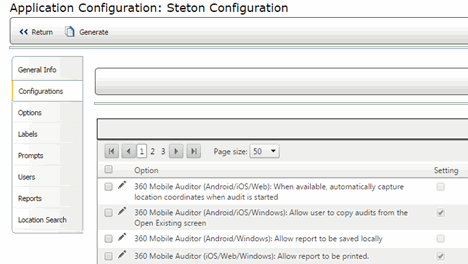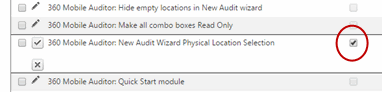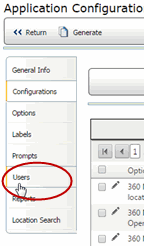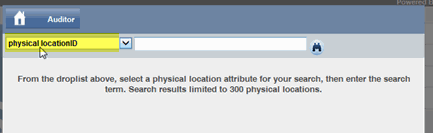Physical Location

 |
OPTIONAL FEATURE - Contact your
RizePoint representative to enable/disable this option. |
When you are using 360 Mobile Auditor, it is possible for an auditor
to select two locations when starting an audit:
- The physical location -
this is not
the entity being audited, but it is where the audit is taking
place. See
also Secondary Locations.
- The primary location
- this represents the entity being audited.
To enable the Physical Location feature:
- Log on as an user with both SYSTEM SETUP ACCESS and IMPLEMENTATION
CONFIGURATION permission.
- Go to System > System Setup
> Mobile Auditor Configuration. A list of current Mobile
Auditor configurations is displayed.
- Click on the name of the configuration that you want to view. The
Configuration profile page opens:
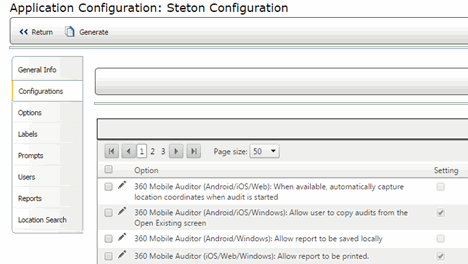
- Select the edit pencil next to: 360
Mobile Auditor: New Audit Wizard Physical Location Selection.

- Click the check box for this application configuration.
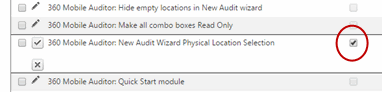
- Update the configuration by clicking the update icon. The new Physical
Location configuration is enabled.
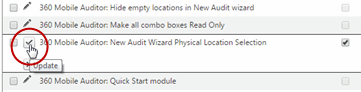
- Select the USERS tab on the application configuration page.
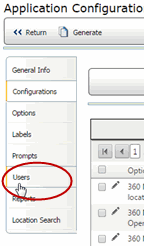
- Verify that the correct users have been assigned to this application
configuration. To manage the users assigned to this configuration,
see: Users Tab.
Using the Physical Location feature:
- Log on to 360 Mobile Auditor as a user who has been assigned to
the 360 Mobile Auditor: New Audit
Wizard Physical Location Selection feature.
- Connect and update, if necessary.
- Select START NEW AUDIT.
- Select NEW AUDIT WIZARD.
- Enter or select the auditor's name.
- From the droplist, select the physical location of the audit. Remember
that this is not the entity being audited, but is where the audit
is taking place.
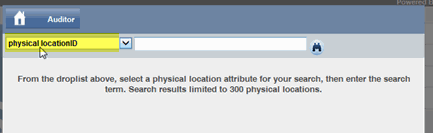
- Click NEXT.

- Select the primary location of the audit. This represents the entity
being audited.

- Conduct the audit as usual.
 |
When an
auditor is ready to approve an audit, he or she will be provided
with the ability to select any combination of contacts associated
with the locations. If this feature is enabled, both the names
of the physical and primary locations will appear in the header
section of the feedback report. |

ref:
SecondLocations