

Most RizePoint clients conduct audits at a Primary Location. However, some clients conduct audits at a Secondary Location, also referred to as a Physical Location or simply as the "Customer." A Secondary Location is not the entity being audited, but it is the geographical location where an audit is taking place.
For example, a supplier delivering food to a hotel property may be subject to an audit before the food is transferred from the supplier's truck into the hotel kitchen. In this scenario, the supplier is the Primary Location because the supplier—not the hotel—is the entity being audited. The hotel is considered the Secondary (or Physical or Customer), location because the audit occurs on the hotel property, but the hotel is not being audited.
When an audit is conducted, the recipients for the Automated Feedback Report are designated in the Automated Feedback Rules. See Creating Automated Feedback.
For clients that conduct audits at Secondary Locations and have the SQS option SecondLocations enabled, the list of Automated Feedback Report Recipients includes three additional options: Multiple Location Contacts, Selected Customer Recipients, and Selected Primary Location Recipients. See a description of each of these recipient types below.
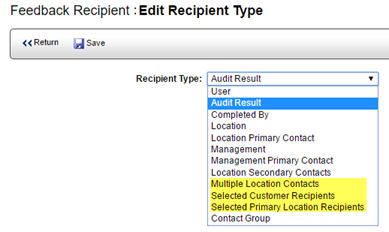
• MULTIPLE LOCATION CONTACTS - If selected, Automated Feedback results will be sent via email to each selected contact for the Primary and Secondary Locations.
• SELECTED CUSTOMER RECIPIENTS - If selected, a list of all contacts for the Secondary (also known as the Physical or Customer) Location only will display as potential recipients of the Feedback Report at the conclusion of the audit. The person conducting the audit will need to select the appropriate recipient(s) from this list.
• SELECTED PRIMARY LOCATION RECIPIENTS - If selected, a list of all contacts for the Primary Location only will display as potential recipients of the Feedback Report at the conclusion of the audit. The person conducting the audit will need to select the appropriate recipient(s) from this list.


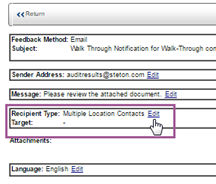
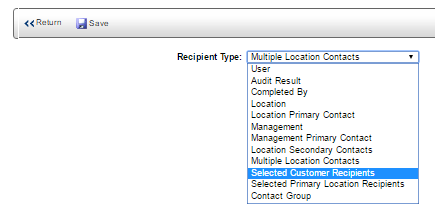

ref:SecondLocations