

OPTIONAL FEATURE - Contact your RizePoint representative to enable/disable this option. |
Administrators may provide documentation to locations to assist them in
complying with a program. You may add any type of file, with a maximum
size of 10 MB per file. All locations assigned to the program have access
to the documents provided on the FILES tab of the Location profile page.
Note that you may add documentation to specific
tasks, as well.
To add a new document to a program:
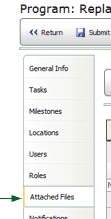
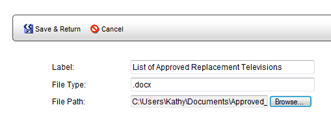
To delete a document from a program:
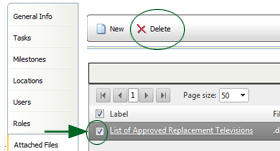

ref: Programs