

OPTIONAL FEATURE - Contact your RizePoint representative to enable/disable this option. |
The Notification Library is a collection of pre-configured notification defaults that tell the system which email template to send for a specific type of event in the Program Compliance system, and to whom the notification is to be sent. To set up email templates, see Creating Email Templates.
These are default notifications that you configure ahead of time; then you select which notifications to use with each program. Therefore, you could create multiple notification defaults for the same notification type, and then assign one to one program, and assign another to another program. It is important to always use descriptive names when creating notification defaults, especially when creating multiple default notifications of the same type.
For example, if you want to send an email to notify locations that a task is three days past due, then you would require a notification configuration of the type PRE/POST DUE DATE TASK, named, for example Task 3 Days Past Due, and the notification would be configured to send the email when the task becomes 3 days past due. You could create another task of the same type, and name it, for example, Task 10 Days Past Due, and configure it to send the email when the task is 10 days overdue.
When configuring default notifications, you select to whom the notification is sent. The following recipient types are available, depending on the type of notification you're configuring.
|
The following types of notifications exist. In most cases, each notification type may require a different email template associated with it. However, some notifications you create may be able to use the same email template.
NAME |
DESCRIPTION OF NOTIFICATION |
AVAILABLE RECIPIENT(S) |
WHEN IS THIS NOTIFICATION TRIGGERED? |
ADD LOCATION |
This email message typically contains a Welcome message and, possibly, a list of tasks. | • Primary
Contact at the location (default)
Program Admin |
When a location is added to the program |
AUDIT REQUESTED |
This email is sent to the audit company responsible for conducting an outside (third party) audit. It typically provides the name and address of the location requesting the audit, and the date range during which the audit is to take place. | •
Audit Company (default)
Program Admin |
When the account (location) requests an audit |
AUDIT SCHEDULED |
This notification is sent to the location where an audit has been scheduled. It typically includes the date of the scheduled audit. | •
Task Owner
• Program Owner (Location Primary Contact or delegated contact) • Program Admin • Auditor • Audit Company |
When the audit company has scheduled an auditor |
LAUNCH/SUBMIT RESULTS |
This notification sends an email to the Program Administrator (user(s) assigned to the role associated with this program). It typically includes the [[Logs]] tag, which includes all events that have been triggered when the Launch or Submit button has been clicked. | • Only sent to Program-level Users or assigned Roles (does not go to the location) | When the admin launches or clicks the SUBMIT button after making changes |
PRE/POST DUE DATE SUMMARY |
This notification is a single email summary of all the tasks due within a specified time frame. It is triggered if the due date of the task falls before or after the number of days specified. Typically the email template contains the name of the task and the number of days (before or after) the task is due. | • Program
Owner (Location Primary Contact or secondary contact, if the program
or task was delegated)
• Program Admin |
Automatically triggered based on the task due date and configuration of the notification. |
PRE/POST DUE DATE TASK |
This notification is a single email summary of a specific task due within a specified time frame. It typically contains the name of the task and the number of days (before or after) the task is due. | • Task Owner
• Program Owner (Location Primary Contact or secondary contact if the task was delegated) • Program Admin |
Automatically triggered based on the task due date and configuration of the notification. |
PROGRAM ASSIGNED |
This notification is sent to
the new contact when a program has been assigned, or delegated,
to a different location contact.
The location must have multiple contacts so the program can be delegated to someone else. |
• Program
Owner
• Program Admin NOTE: Programs can only be delegated among the contacts for the location. |
When viewing a specific program for a location, clicking the DELEGATE PROGRAM button triggers this notification. |
PROGRAM END |
This notification is sent to the original contact when a program has been assigned, or delegated, to a different location contact. | •
Program Owner (either the original Primary Contact or the delegated
contact)
• Program Admin |
When the program ends. A program ends when the administrator presses the END PROGRAM button or if the Auto-End date and time was set. |
PROGRAM UNASSIGNED |
This notification is sent to
the original contact when a program has been assigned, or delegated,
to a different location contact.
The location must have multiple contacts so the program can be delegated to someone else. |
• Program
Owner (either the original Primary Contact or the delegated contact)
• Program Admin NOTE: Programs can only be delegated among the contacts for the location. |
When viewing a specific program for a location, clicking the DELEGATE PROGRAM button triggers this notification. |
REMOVE LOCATION |
If a location is removed from a program, the notification typically contains a message informing the location that they are no longer required to complete program tasks. | • Program
Owner (Location Primary Contact or secondary contact if the task
was delegated)
• Program Admin |
When a location is deleted or removed from an active program |
TASK ASSIGNED |
This notification informs
the owner of a task that a new task has been assigned to him or
her. The message typically includes the name and due date of the
task.
The location must have multiple contacts so the program can be delegated to someone else. |
• Task Owner
• Program Owner • Program Admin NOTE: Tasks can only be delegated among the contacts for the location. |
When viewing a specific task for a location, clicking the DELEGATE TASK button triggers this notification. |
TASK CHANGED |
This notification informs the
recipient that a single task has been added, changed, or cancelled/deleted.
If multiple tasks were changed, then there is one email of this
type for each changed task.
Typically the email template contains the name and description of the task. |
• Task Owner
• Program Owner (default) (either the original Primary Contact or to a secondary contact if the program was delegated, or if the single task was delegated) • Program Admin |
When the admin makes edits to an active program's tasks and clicks SUBMIT |
TASKS CHANGED |
This notification is a summary of added, changed or deleted tasks. If multiple tasks were changed, only one email will be sent with a list of affected tasks. | • Program
Owner (default) (either the original Primary Contact or to a secondary
contact if the program was delegated)
• Program Admin |
When the admin makes edits to an active program's tasks and clicks SUBMIT |
TASK COMPLETE |
This notification typically contains the name of the task and the date the task was completed. | •
Task Owner
• Program Owner • Program Admin |
When a task is marked COMPLETE |
TASK REDO |
This notification is sent when a program administrator un-completes a task. | • Task Owner
• Program Owner • Program Admin |
When a program administrator clicks the UNDO COMPLETION button for a task. |
TASK UNASSIGNED |
This notification is sent to the task's original contact when
a task has been assigned, or delegated to a different location
contact.
The location must have multiple contacts so the program can be delegated to someone else. |
• Task Owner
• Program Owner • Program Admin NOTE: Tasks can only be delegated among the contacts for the location. |
When viewing a specific task for a location, clicking the DELEGATE TASK button triggers this notification. |
PAYMENT RECEIVED - This type of notification sends out an email to the Primary Contact of a location when a payment has been received.
| Default notifications have been configured for you and placed in the Notification Library. These may be edited as required, or you may create new notifications. Remember that the Notification Library contains "default" notifications. Once you add a notification to a program, a copy of the default notification is added to the program, and you may then edit it to fit the needs of that specific program. |
To create a new default notification:
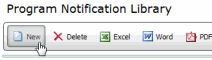
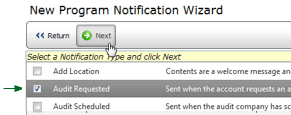
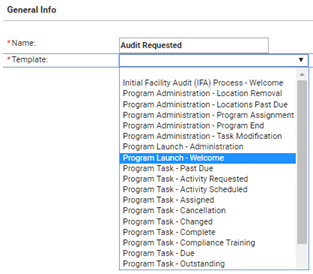
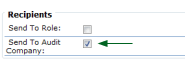
To edit an existing default notification:

ref: Programs