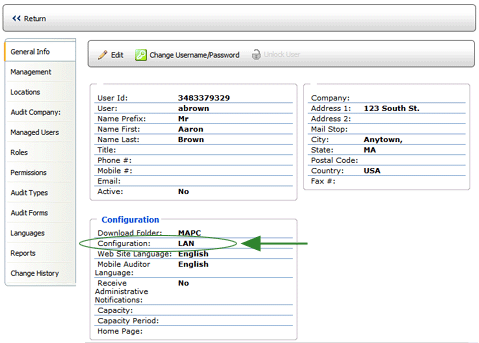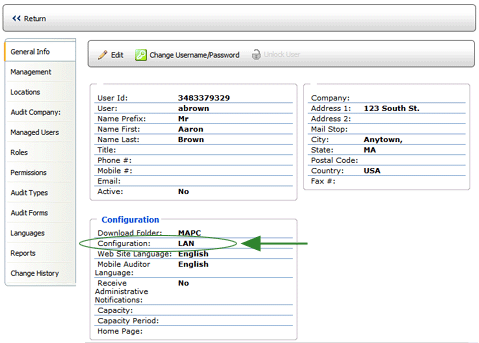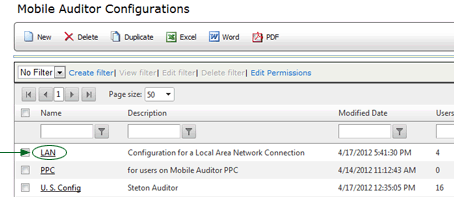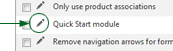*OPTIONAL FEATURE - Requires configuration setup. See instructions below.
|
Quick Start
|
Quick Reference |
This option allows auditors using Mobile Auditor PC and Mobile Auditor PPC to create Quick Start templates for audits that are repeated often, thus eliminating the need to enter the engagement data through the Start New Audit wizard each time they conduct an audit.
To enable this option, the configuration file assigned to the user must be properly configured. (NOTE: You may add the required configuration option to the user's existing configuration file, or you may create a new configuration file for the user.)
Verify the configuration file assigned to the user:
- Go to System > Manage People > Users.
- Select the user from the list.
- At the bottom of the window, look at the CONFIGURATION assigned to this user.
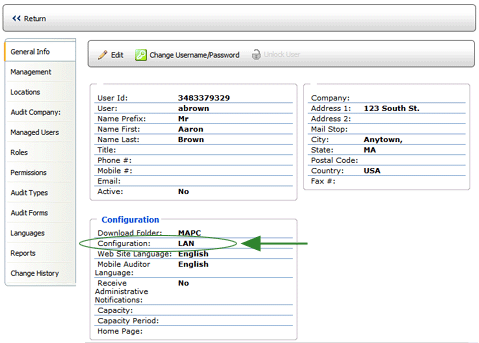
- Click RETURN to close the window.
Enable the configuration option:
- Go to System > System Setup > Mobile Auditor Configuration.
- Select the configuration of the users who will be using the Quick Start feature, or create a new configuration.
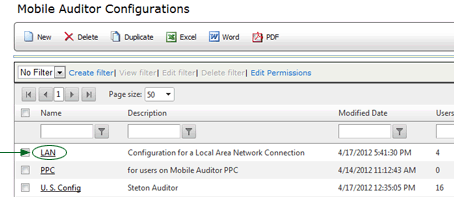
- On the CONFIGURATIONS tab, click the EDIT pencil beside the QUICK START MODULE configuration option.
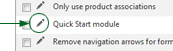
- Enable the option by checking the checkbox on the right.

- Click the UPDATE button
 .
.
NOTE: If you created a new Mobile Auditor configuration file, remember to go back to the appropriate User profile pages in System > Manage People > Users and assign this configuration to all users who will be using this feature.
To use a Quick Start template:
- Launch the Mobile Auditor PC application.
- Connect to the server and click UPDATE to download the configuration file that has the QuickStart option enabled.
- Select START NEW. The Start New Audit wizard opens.
- Click the QUICK START button in the upper left corner of the window. A list of all previously created templates is displayed.
- Select the template that you want to use.
- Click OK. The audit begins.*
*NOTE: If the DATE SELECTION option is also enabled, a message is displayed: "Show Audit Date Selection?" Answering YES allows you to select a different date and time to record as the date and time of this audit. Answering NO records the current date and time.
To create a Quick Start template:
- Launch the Mobile Auditor application.
- If necessary, connect to the server and click UPDATE to download the configuration file that has the QuickStart option enabled.
- Select START NEW.
- Use the Start New Audit wizard to define all necessary engagement data.
- After entering all of the required engagement data, review it to make sure the information is correct.
- Enter a name for the QUICK START template in the field provided. (If no name is entered, the name of the audit form becomes the template name.)
- Click the QUICK START button. A dialog is displayed to confirm that you want to save this engagement data as a template.
- Click OK. The template is saved and the audit begins.
To delete a Quick Start template:
- Launch the Mobile Auditor PC application.
- If you haven't already downloaded the configuration file that has the QuickStart option enabled, connect to the server and click UPDATE to update your files.
- Select START NEW. The Start New Audit wizard opens.
- Click the QUICK START button in the upper left corner of the window.
- Select the template that you want to delete.
- Click the DELETE button. The template is removed from the list.
- Click CANCEL to close the window and return to the Start New Audit wizard, or select a template to use and click OK to begin the audit.
To use a Quick Start template:
- Launch Mobile Auditor.
- Connect to the server and tap UPDATE to download the configuration file that has the QuickStart option enabled.
- Select START NEW.
- Tap the QUICK START button to display a list of all previously created templates.
- Select the template you want to use.
NOTE: You may double-tap a template to display the engagement data associated with the template. Tap the CLOSE button in the upper right corner to close the window.
- With the template selected, tap the OK button
 to begin the audit.*
to begin the audit.*
*NOTE: If the DATE SELECTION option is also enabled, a message is displayed: "Show Audit Date Selection?" Answering YES allows you to select a different date and time to record as the date and time of this audit. Answering NO records the current date and time.
To create a Quick Start template:
- Launch Mobile Auditor.
- Connect to the server and tap UPDATE to download the configuration file that has the QuickStart option enabled.
- Select START NEW.
- Enter the required engagement data (Auditor Name, Location, Form, Audit Type).
- On the review screen, enter a name for the template.
- Tap the NEXT button. If the text field contains any text, you will be asked if you want to save the engagement data as a template. NOTE: If you don't enter a name in the text field, you will not be given an opportunity to save the engagement data as a template.
- Tap YES to save the template. The template is saved and the audit begins.
To delete a Quick Start template:
- Launch Mobile Auditor.
- Connect to the server and tap UPDATE to download the configuration file that has the QuickStart option enabled.
- Select START NEW.
- Tap the QUICK START button to display the list of Quick Start templates.
- Tap the DELETE ALL button to delete all of the templates.
-- OR --
Tap the DELETE button to delete only the selected template.
A dialog is displayed to confirm that you want to delete the file(s).
- Tap YES.
- Tap the CANCEL button to return to the Mobile Auditor home screen, or select a template and tap the OK button to begin an audit using the selected template.