

CONFIGURABLE FEATURE - This feature requires special configuration to be functional within the software. If you have additional questions not covered in the instructions below, please contact RizePoint Customer Service. |
This option allows auditors using 360 Mobile Auditor the ability to specify the start and end date on which an audit is conducted. For example, if this audit was conducted previously on a paper audit form and you're entering the results of that audit at this time, you may want to enter the start/end date and time when the audit was actually conducted. Otherwise, the current date and time are recorded.
To enable this option, the Mobile Auditor Configuration file assigned to the user must be properly configured. You may add the required option to the user's existing configuration file, or you may create a new configuration file for the user.
See Date Selection - Online Audits for instructions on providing start and end date fields for audits being conducted in Mobile Auditor WEB.
VERIFY THE CONFIGURATION FILE ASSIGNED TO THE USER
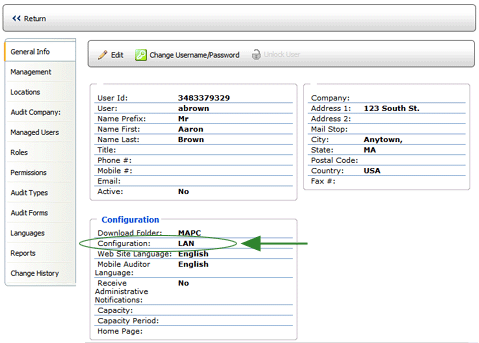
ADD THE REQUIRED OPTION
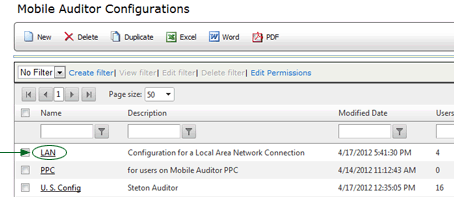

| If you created a new application configuration, remember to go back to the appropriate User profile pages in Mobile Manager and assign this configuration to all users who will be using this feature. |
| MOBILE AUDITOR |
When conducting an audit in Mobile Auditor, a date and time picker appears
before the audit begins.


| If the QUICK START option is also enabled and a Quick Start template is selected, a message is displayed: "Show Audit Date Selection?" Answering YES allows the auditor to select a different date and time to record as the date and time of this audit. Answering NO records the current date and time. |
