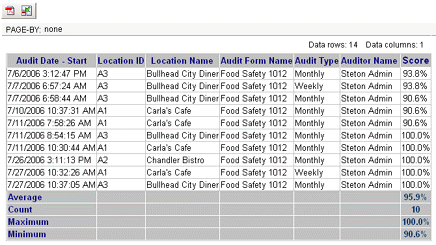OPTIONAL FEATURE - Contact your RizePoint representative to enable/disable this option. |
| This module requires custom setup by RizePoint. All reports that appear in the Report Browser must be configured by a RizePoint engineer. |
USING THE REPORT BROWSER
The report browser can be accessed in two different ways, depending on how the site is set up and who is logging in.
| The ENTERPRISE INTELLIGENCE - SIMPLE permission is required in order to access the Report Browser. |
To view a report:
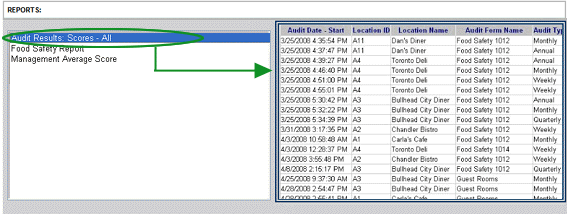
| You may specify the default image that appears in the Preview area of the window (upper right corner) when no report is selected. |
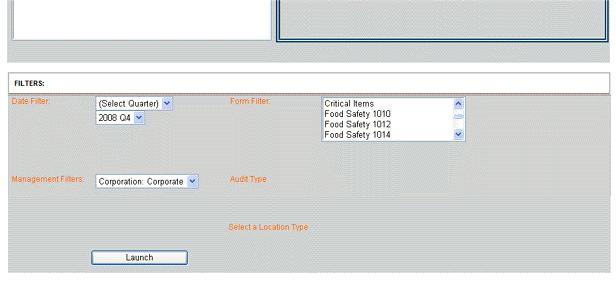
Note that only the filters that are available for the selected report are available in the lower section of the window. Not all filters are available on all reports.
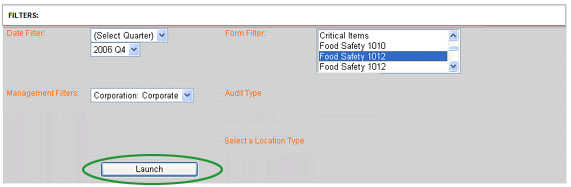
The report runs.