

A FORGOT PASSWORD link has been provided in the Sign On screen in the event a user forgets his or her password.
If the following procedure fails, or if a security question was never established, notify your system administrator. No one, including an administrator, has access to a user's password. However, an administrator may create a new password for you. Administrators: See Forgotten Passwords.
If you forget your Log On password:
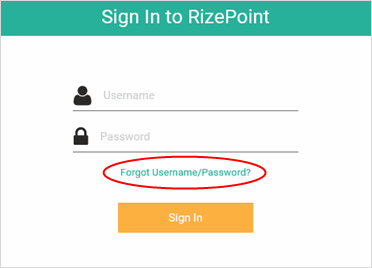
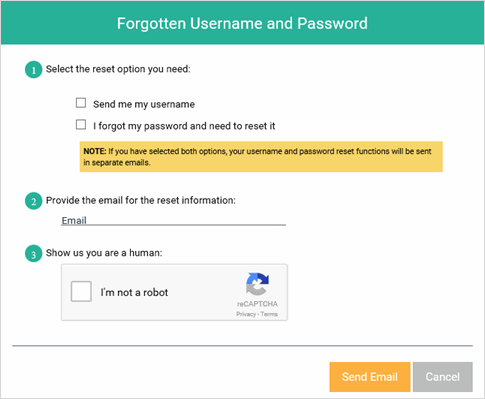
If a person
who is not a user in the system clicks FORGOT USERNAME AND
PASSWORD, the forgot login information screen displays with
an additional message in red alerting the user to watch for
an email within two (2) hours: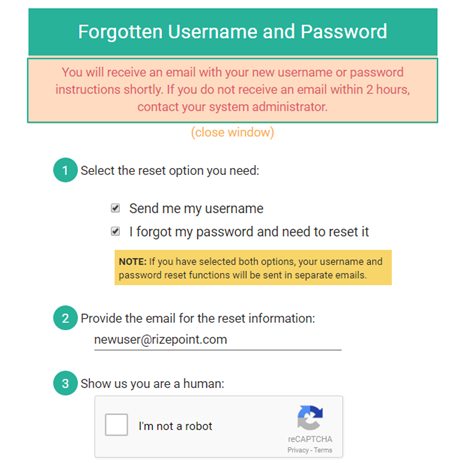 |
If the question is answered correctly, you are automatically signed in to the RizePoint application, and the Change Password dialog opens. (If you do not provide a correct answer to this question, you will be instructed to contact your organization’s system administrator.)
Enter a new password, then confirm the password by entering it a second time.
You may change the security question at this time (optional).
Click the SAVE button in the upper left corner of the window. (NOTE: If you close the window without clicking the SAVE button, you will need to repeat this entire procedure the next time you sign on.)
