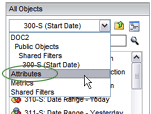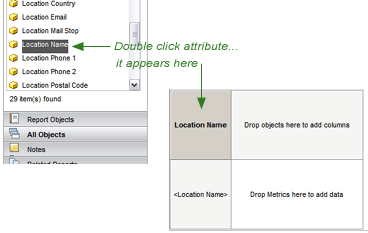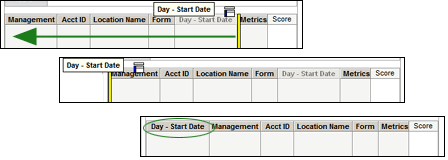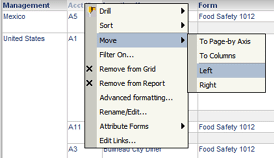An attribute is a field within the database. It can be an answer choice,
the location name or ID, an audit form, etc. An attribute can be alpha
or numeric. The report attributes make up the rows and columns of a report.
While in Design View, you can rearrange the columns using one of the
following methods:
Attributes Descriptions |
AUDIT
INFORMATION
- ACTION PLAN:
- ACTION PLAN COMPLETE DATE: Displays the specified action
plan completion date.
- ACTION PLAN COMPLETE DATE (TEXT): Displays the specified
action plan completion date as a text value. Allows the
display of non-date entries, but cannot be used as a date/time
field.
- ACTION PLAN COMPLETE ON TIME: Displays an indicator
as to whether or not the action plan was completed on
time.
- ACTION PLAN DUE DATE: Displays the specified action
plan due date.
- ACTION PLAN DUE DATE (TEXT): Displays the specified
action plan due date as a text value. Allows the display
of non-date entries, but cannot be use as a date/time
field.
- ACTION PLAN RESPONSIBLE PERSON: Displays the person
responsible for implementing the action plan.
- ACTION PLAN ROOT CAUSE ANALYSIS: Displays the root
cause analysis of the action plan.
- PREVENTIVE ACTION PLAN: Displays the prescribed plan
of action.
- ALL COMMENTS NOTES: Includes handwritten notes from General
and Predefined Comments. This attribute should only be used
for page-by or filtering
- ALL COMMENTS TEXT: Includes Predefined and General Comments.
This attribute should only be used for page-by or filtering
- ANSWER – ALL: Displays the text entered as an answer for
a particular question.
- ANSWER – DATE/TIME: Any answers that can be converted to
a date or time.
- ANSWER – NUMERIC: Any answers that can be converted to
a number.
- ANSWER CHOICE TEXT: Displays the answer choice text associated
with a selectable answer choice (such as radio or droplist).
- APPLICATION VERSION: Version of the application used to
collect the data.
- AREA TO ADDRESS ID: Also known as a report subcategory,
displays the report subcategory ID.
- AREA TO ADDRESS NAME: Also known as a report subcategory,
displays the report subcategory name. This attribute should
never be used with the AREA TO ADDRESS NAME (BY REFERENCE)
or AREA TO ADDRESS SEQUENCE (BY REFERENCE) attributes.
- AREA TO ADDRESS NAME (BY REFERENCE); Also known as a report
subcategory, displays the report subcategory name grouped
by reference. This attribute should never be used with the
AREA TO ADDRESS NAME attributes.
- AREA TO ADDRESS SEQUENCE (BY REFERENCE): Also known as
a report subcategory, displays the report subcategory sequence
grouped by reference.
- AUDIT DATE - END: Displays the date and time an audit was
signed/approved in mobileAUDITOR.
- AUDIT DATE - START: Displays the date and time an audit
was opened/started in mobileAUDITOR.
- AUDIT DATE - UPLOAD: Displays the date and time an audit
was uploaded from mobileAUDITOR to dataENGINE.
- AUDIT FORM CREATION DATE: Displays the date the audit form
was created.
- AUDIT FORM LAST MODIFIED DATE: Displays the date the audit
form as last modified.
- AUDIT FORM NAME: Displays the audit form name
- AUDIT RESULT ID: Displays the distinct audit result id
for a result.
- AUDIT RESULT NOTES: Displays the audit level notes collected
during an audit.
- AUDIT RESULT RATING LEVEL: Displays the rating earning
by an audit.
- AUDIT RESULT URL: Displays a link to the audit result menu.
- AUDIT SCORE: The audit result's score which cannot be aggregated
(i.e. sub-total, average, etc.) Use the appropriate metric(s)
for aggregating.
- AUDIT TYPE: Displays the audit type associated with an
audit result.
- AUDITOR: Displays the name of the auditor associated with
an audit result.
- CATEGORY DUE DATE: (requires custom setup by RizePoint)
- CATEGORY DUPLICATE ID: The duplicate ID of the audit category
in the audit result after it has been duplicated at the time
of collection.
- CATEGORY ID: The ID of the audit category.
- CATEGORY NAME: Displays the audit category name. This attribute
should never be used with the CATEGORY NAME (BY REFERENCE)
attribute.
- CATEGORY NAME (BY REFERENCE): Displays the audit category
name grouped by reference. This attribute should never be
used with the CATEGORY NAME attribute.
- CATEGORY RESULT NOTES: Displays the audit category level
notes collected during an audit.
- CATEGORY RESULT RATING LEVEL: Displays the rating earned
by an audit category.
- CATEGORY SEQUENCE (BY REFERENCE): Displays the audit category
sequence grouped by reference.
- CONDITION MAX: The maximum condition value for the first
condition in the question's list.
- CONDITION MIN: The minimum condition value for the first
condition in the question's list.
- EMAILBACK: The onetime email address to which the audit
result's feedback reports were sent.
- FAXBACK: The onetime fax number to which the audit result's
feedback reports were sent.
- LOWER LIMIT: The lower report limit specified for the audit
form (used for Attribute Control Charts management report).
- MANAGER NAME: Please refer to the online help for additional
information about this entity.
- NON COMPLIANT ANSWER: 0 = Compliant, 1 = Non-compliant.
- PREDEFINED COMMENT NOTES: This attribute should only be
used for page-by or filtering
- PREDEFINED COMMENT TEXT: This attribute should only be
used for page-by or filtering
- PREDEFINED COMMENTS TEXT: All Predefined Comments concatenated.
This attribute cannot be used for page-by or filtering.
- PRIORITY: Displays the priority text associated with selected
answer choices.
- QUESTION ID: Displays the ID associated with the question.
- QUESTION RESULT CATEGORY ONE
- QUESTION RESULT CATEGORY ONE NAME
- QUESTION RESULT CATEGORY ONE SEQUENCE
- QUESTION RESULT CATEGORY THREE
- QUESTION RESULT CATEGORY THREE NAME
- QUESTION RESULT CATEGORY THREE SEQUENCE
- QUESTION RESULT CATEGORY TWO
- QUESTION RESULT CATEGORY TWO NAME
- QUESTION RESULT CATEGORY TWO SEQUENCE
- QUESTION RESULT NOTES: Displays the handwritten notes for
a question.
- QUESTION RESULT PRIORITY: Displays the priority assigned
to the selected answer choice.
- QUESTION SEQUENCE (BY REFERENCE): The sequence of the question
grouped by reference.
- QUESTION TEXT: Displays the question text for a defined
form. This attribute should never be used with the QUESTION
TEXT (BY REFERENCE) attribute.
- QUESTION TEXT (BY REFERENCE): Displays the question text
for a defined form grouped by reference. This attribute should
never be used with the QUESTION TEXT attribute.
- REPORT CATEGORY ID: Displays the ID of a report category(s)
for a defined form(s).
- REPORT CATEGORY NAME: Displays the name of a report category(s)
for a defined form(s). This attribute should never be used
with the REPORT CATEGORY NAME (BY REFERENCE) attribute.
- REPORT CATEGORY NAME (BY REFERENCE): Displays the name
of a report category(s) for a defined form(s) grouped by reference.
This attribute should never be used with the REPORT CATEGORY
NAME attribute.
- ROOT CATEGORY NAME: Displays the name of the top level
category. This attribute should never be used with the ROOT
CATEGORY NAME (BY REFERENCE) ATTRIBUTE.
- ROOT CATEGORY NAME (BY REFERENCE): Displays the name of
the top level category grouped by reference. This attribute
should never be used with the ROOT CATEGORY NAME or ROOT CATEGORY
SEQUENCE attributes.
- ROOT CATEGORY SEQUENCE: Displays the sequence of the top
level category.
- TARGET: The target specified for the audit form (used with
Attribute Control Chart management report).
- UPPER LIMIT: The upper report limit specified for the audit
form (used for Attribute Control Chart management report).
|
AUDITOR INFORMATION
 |
To ensure that the data from audits
conducted by auditors who are no longer active continues
to be available in enterpriseINTELLIGENCE reports, be
sure these auditors maintain the MOBILE AUDITOR permission.
Otherwise, this data will not be available in any EI report. |
- AUDITOR ADDRESS 1: Displays the address specified in the
ADDRESS 1 field in the auditor's User Profile in Mobile Manager.
- AUDITOR ADDRESS 2: Displays the address specified in the
ADDRESS 2 field in the auditor's User Profile in Mobile Manager.
- AUDITOR CITY: Displays the city specified in the auditor's
User Profile in Mobile Manager.
- AUDITOR COUNTRY: Displays the country specified in the
auditor's User Profile in Mobile Manager.
- AUDITOR EMAIL: Displays the email address specified auditor's
User Profile.
- AUDITOR FAX: Displays the fax number specified in the auditor's
User Profile.
- AUDITOR ID: The user ID of the user conducting the audit.
- AUDITOR MAIL STOP: Displays the mail stop specified in
the auditor's User Profile.
- AUDITOR NAME: Displays the full name of the user conducting
the audit.
- AUDITOR NAME – FIRST: Displays the first name of the user
conducting the audit.
- AUDITOR NAME – LAST: Displays the last name of the user
conducting the audit.
- AUDITOR PHONE 1: Displays the phone number specified in
the PHONE 1 field in the auditor's User Profile.
- AUDITOR PHONE 2: Displays the phone number specified in
the PHONE 2 field in the auditor's User Profile.
- AUDITOR POSTAL CODE: Displays the zip code of the user
conducting the audit.
- AUDITOR STATE: Displays the state in which the auditor
resides (as specified in the STATE field in the User Profile).
- AUDITOR TITLE: Displays the title specified in the TITLE
field in the auditor's User Profile.
|
CALENDAR
INFORMATION
- DAY - END DATE: Displays the day an audit was signed/approved
in Mobile Auditor.
- DAY - START DATE: Displays the day an audit was started
in Mobile Auditor.
- DAY - UPLOAD DATE: Displays the day an audit was uploaded
from Mobile Auditor.
- MONTH - END DATE: Displays the month an audit was signed/approved
in Mobile Auditor.
- MONTH - START DATE: Displays the month an audit was started
in Mobile Auditor.
- MONTH - UPLOAD DATE: Displays the month an audit was uploaded
from Mobile Auditor.
- MONTH OF YEAR: Displays the month independent of the year.
- MONTH OF YEAR – UPLOAD DATE: Displays the month, independent
of the year, an audit was uploaded from Mobile Auditor.
- QUARTER - END DATE: Displays the quarter in which an audit
was signed/approved in Mobile Auditor.
- QUARTER - START DATE: Displays the quarter in which an
audit was started in Mobile Auditor.
- QUARTER - UPLOAD DATE: Displays the quarter in which an
audit was uploaded from Mobile Auditor.
- UDP ONE - END DATE: Displays a custom date field (User-Defined
Period) when an audit was signed/approved in Mobile Auditor.
This attribute requires custom setup by RizePoint.
- UDP ONE - START DATE: Displays a custom date field (User-Defined
Period) when an audit was started in Mobile Auditor. This
attribute requires custom setup by RizePoint.
- UDP ONE - UPLOAD DATE: Displays the custom date field (User-Defined
Period) when an audit was uploaded from Mobile Auditor. This
attribute requires custom setup by RizePoint.
- UDP THREE - END DATE: Displays a custom date field (User-Defined
Period) when an audit was signed/approved in mobileAUDITOR.
This attribute requires custom setup by RizePoint.
- UDP THREE - START DATE: Displays a custom date field (User-Defined
Period) when an audit was started in mobileAUDITOR. This attribute
requires custom setup by RizePoint.
- UDP THREE - UPLOAD DATE: Displays the custom date field
(User-Defined Period) when an audit was uploaded from mobileAUDITOR.
This attribute requires custom setup by RizePoint.
- UDP TWO - END DATE: Displays a custom date field when an
audit was signed/approved in Mobile Auditor. This attribute
requires custom setup by RizePoint.
- UDP TWO - START DATE: Displays a custom date field when
an audit was started in Mobile Auditor. This attribute requires
custom setup by RizePoint.
- UDP TWO - UPLOAD DATE: Displays the custom date field when
an audit was uploaded from Mobile Auditor. This attribute
requires custom setup by RizePoint.
- WEEK – END DATE: Displays the week in which the audit was
signed/approved in Mobile Auditor.
- WEEK – START DATE: Displays the week in which the audit
was started in Mobile Auditor.
- WEEK – UPLOAD DATE: Displays the week in which the audit
was uploaded from Mobile Auditor.
- YEAR - END DATE: Displays the year an audit was signed/approved
in Mobile Auditor.
- YEAR - START DATE: Displays the year an audit was started
in Mobile Auditor.
- YEAR - UPLOAD DATE: Displays the year an audit was uploaded
from Mobile Auditor.
|
LOCATION INFORMATION
- LOCATION ACTIVE: Displays an indicator of whether or not
a location is currently marked as active.
- LOCATION ADDRESS 1: Displays the address 1 field for a
location.
- LOCATION ADDRESS 2: Displays the address 2 field for a
location.
- LOCATION AUDIT DATE - LAST: Displays the date of the last
audit conducted on a location.
- LOCATION AUDIT DATE - NEXT: Displays the date of the next
scheduled audit on a location.
- LOCATION CITY: Displays the city field for a location.
- LOCATION CONTACT EMAIL: Displays the primary contact email
address for a location.
- LOCATION CONTACT FAX: Displays the primary contact fax
number for a location.
- LOCATION CONTACT ID: Displays the primary contact ID for
a location.
- LOCATION CONTACT NAME: Displays the primary contact Name
for a location.
- LOCATION CONTACT PHONE 1: Displays the primary contact
Phone for a location.
- LOCATION COUNTRY: Displays the country field for a location.
- LOCATION EMAIL: Displays the location’s email address which
is different than the primary contact’s email address.
- LOCATION FILE ID: ID of files associated with this location.
- LOCATION ID: Displays the location ID field for a location.
- LOCATION MAIL STOP: Displays the mail stop field for a
location.
- LOCATION NAME: Displays the name field for a location.
- LOCATION PHONE 1: Displays the phone 1 field for a location.
- LOCATION PHONE 2: Displays the phone 2 field for a location.
- LOCATION POSTAL CODE: Displays the postal code field for
a location.
- LOCATION STATE: Displays the state field for a location.
- LOCATION UDF 01: Displays the User Defined Field #01 for
a location.
- LOCATION UDF 02: Displays the User Defined Field #02 for
a location.
- LOCATION UDF 03: Displays the User Defined Field #03 for
a location.
- LOCATION UDF 04: Displays the User Defined Field #04 for
a location.
- LOCATION UDF 05: Displays the User Defined Field #05 for
a location.
- LOCATION UDF 06: Displays the User Defined Field #06 for
a location.
- LOCATION UDF 07: Displays the User Defined Field #07 for
a location.
- LOCATION UDF 08: Displays the User Defined Field #08 for
a location.
- LOCATION UDF 09: Displays the User Defined Field #09 for
a location.
- LOCATION UDF 10: Displays the User Defined Field #10 for
a location.
|
MANAGEMENT INFORMATION
The Management Information attributes can be used to display
management level information. However, these attributes require
custom setup by RizePoint. Contact your RizePoint representative
for details.
- ID: ID for management at a specific level.
- NAME: Name for management at a specific level.
|
POLICY
AND WAIVER INFORMATION
These attributes can be used in conjunction with the Waiver
Management system.
- POLICY: Displays the name of the policy.
- POLICY CREATED BY: Displays the name of the user who created
the policy.
- POLICY CREATION DATE: Displays the date on which the policy
was created.
- POLICY LEVEL: Displays the name of the level in the policy
hierarchy.
- POLICY LEVEL DEPTH: Displays the hierarchical depth of
the policy level.
- POLICY LEVEL REFERENCE: Displays the reference of the policy
level.
- POLICY LEVEL SEQUENCE: Displays the order that the policy
level appears in the list.
- POLICY MAX DEPTH: Displays the maximum hierarchical depth
of the policy.
- POLICY REFERENCE: Displays the reference of the policy.
- POLICY STANDARD: Displays the description of the policy
standard.
- POLICY STANDARD CREATED BY: Displays the name of the user
who created the standard.
- POLICY STANDARD CREATION DATE: Displays the date the standard
was created.
- POLICY STANDARD DIRECTIVE: Displays the policy standard
directive.
- POLICY STANDARD ID: Displays the identifier for the standard.
- POLICY STANDARD IMPLEMENTATION GUIDANCE: Displays the policy
standard implementation guidance.
- POLICY STANDARD KEYWORDS: Displays the keywords provided
for the standard.
- POLICY STANDARD MODIFIED DATE: Displays the date of the
standard's most recent modification.
- POLICY STANDARD NAME: Displays the name of the standard.
- POLICY STANDARD REFERENCE: Displays the reference of the
standard.
- POLICY STANDARD WAIVER ELIGIBLE: Displays the flag indicating
whether or not the standard is eligible for a waiver.
- WAIVER ATTACHMENT: Displays the name of the attachment
on a waiver.
- WAIVER ATTACHMENT MODIFIED DATE: Displays the date of the
most recent modification on the attachment.
- WAIVER ATTACHMENT USER ID: Displays the user ID of attachment.
- WAIVER COMPLETE DATE: Displays the date on which the waiver
was complete.
- WAIVER CORRESPONDENCE BCC: Displays the name in the BCC
field of waiver correspondence.
- WAIVER CORRESPONDENCE CC: Displays the name in the CC field
of waiver correspondence.
- WAIVER CORRESPONDENCE DATE: Displays the date of waiver
email.
- WAIVER CORRESPONDENCE ID: Displays the correspondence identifier.
- WAIVER CORRESPONDENCE SUBJECT: Displays the subject of
correspondence email.
- WAIVER CORRESPONDENCE TO: Displays the TO field on correspondence
email.
- WAIVER CORRESPONDENCE TYPE: Displays the type of correspondence.
- WAIVER CREATION DATE: Displays the date on which the waiver
was created.
- WAIVER CREATION DAY: Displays the day on which the waiver
was created.
- WAIVER CREATION MONTH: Displays the month in which the
waiver was created.
- WAIVER CREATION QUARTER: Displays the quarter in which
the waiver was created.
- WAIVER CREATION WEEK: Displays the week in which the waiver
was created.
- WAIVER CREATION YEAR: Displays the year in which the waiver
was created.
- WAIVER EXPIRATION DATE: Displays the date on which the
waiver expires.
- WAIVER ID: Displays the identifier for the waiver.
- WAIVER MODIFIED DATE: Displays the date of the waiver's
most recent modification.
- WAIVER RATIONALE: Displays the reason for requesting the
waiver.
- WAIVER REFERENCE: Displays the reference of the waiver.
- WAIVER STATUS: Displays the status of the waiver.
- WAIVER TYPE: Displays the type of the waiver.
- WAIVER WORKFLOW: Displays the name of the workflow.
- WAIVER WORKFLOW LOG ASSIGNED DATE: Displays the
- WAIVER WORKFLOW LOG COMMENTS: Displays comments on the
waiver queue.
- WAIVER WORKFLOW LOG COMPLETE DATE: Displays the date the
waiver queue was complete.
- WAIVER WORKFLOW LOG ID: Displays the workflow log ID.
- WAIVER WORKFLOW LOG SEQUENCE: Displays the workflow log
sequence.
- WAIVER WORKFLOW LOG STATUS: Displays the status of the
workflow queue.
- WAIVER WORKFLOW QUEUE: Displays the workflow queue.
- WAIVER WORKFLOW TYPE: Displays the type of workflow.
|
PRODUCT INFORMATION
- PRODUCT BAR CODE: Displays the bar code of the product.
- PRODUCT CATEGORY NAME: Displays the name of the Product
Category.
- PRODUCT DESCRIPTION: Displays the description of a
product.
- PRODUCT NAME: Displays the name assigned to the product.
- PRODUCT QUESTION SEQUENCE: Displays the order in which
the question is displayed.
- PRODUCT SIZE: Displays the size assigned to a product.
- PRODUCT UNIQUE ID: Displays the ID associated with this
product.
- PRODUCT UNIT OF MEASURE: Displays the unit of measure associated
with a product.
|
PROGRAM COMPLIANCE
The following Program Compliance attributes can be used to display
information about compliance programs.
- MILESTONE DESCRIPTION: Displays a description of the milestone.
- MILESTONE NAME: Displays the name of the milestone.
- PROGRAM ACTIVE: Displays whether or not the program is
currently active.
- PROGRAM CREATED BY: Displays the name of the user who created
the program.
- PROGRAM CREATION DATE: Displays the date on which the program
was launched.
- PROGRAM CURRENCY CODE: Displays the code assigned to the
program currency name.
- PROGRAM CURRENCY NAME: Displays the name of the currency
associated with the program.
- PROGRAM DESCRIPTION: Displays the description of the program.
- PROGRAM END DATE: Displays the date on which the End Program
button was clicked.
- PROGRAM MODIFIED DATE: Displays the date on which the last
modification to the program was made.
- PROGRAM NAME: Displays the name of the program.
- PROGRAM START DATE: Displays the date on which the program
began.
- TASK ACTIVE: Displays whether or not the task is currently
active.
- TASK CANCELLED DATE: Displays the date on which a task
was cancelled.
- TASK COMMENTS: Displays comments associated with the task.
- TASK COMPLETE DATE: Displays the date on which the task
was completed.
- TASK DUE DAY: Displays the date on which the task was due
to be completed.
- TASK DUE MONTH: Displays the month in which the task is
due.
- TASK DUE QUARTER: Displays the quarter in which the task
is due.
- TASK DUE YEAR: Displays the year in which the task is due.
- TASK NAME: Displays the name of the task.
- TASK PAYMENT DATE: Displays the date on which payment
was made.
- TASK REPEATABLE: Displays whether or not the task will
repeat.
- TASK REPEAT CYCLE: Displays the cycle of the repetition
of the task.
- TASK SEQUENCE: Displays the sequence in which the task
appears in the list.
- TASK TYPE: Displays the type associated with this task.
|
SCHEDULE INFORMATION
The following Schedule options are available for inclusion in
the report:
- LEAVE OF ABSENCE END DATE: Displays the End Date of scheduled
time off.
- LEAVE OF ABSENCE REASON: Displays the selected reason for
the scheduled time off.
- LEAVE OF ABSENCE START DATE: Displays the Start Date of
scheduled time off.
- SCHEDULE AUDIT FORM: Displays the audit form assigned to
this scheduled audit.
- SCHEDULE AUDIT RESULT IDENTITY: Displays the unique ID
associated with this audit result.
- SCHEDULE AUDIT TYPE: Displays the audit type associated
with this scheduled audit.
- SCHEDULE AUDITOR: Displays the auditor assigned to this
scheduled audit.
- SCHEDULE ID: Displays the ID of the schedule.
- SCHEDULE NAME: Displays the name of the schedule to which
this audit was assigned.
- SCHEDULE NOTES: Displays any notes provided with this scheduled
audit.
- SCHEDULE END DATE: Displays the end date of the scheduled
audit.
- SCHEDULE START DATE: Displays the start date of the scheduled
audit.
|