

The Non-Compliance Dashboard type displays the data for non-compliant response counts and percentages at varying levels of view—such as audit form, audit type, report category, and audit category.
Drill-down options in the Non-Compliant Dashboard:
The Non-Compliance dashboard has several filters and drill-down options in each screen. If a drill-down option is available, it will display when you hover your mouse on a selected line item. Instructions are also displayed at the top of each section box.
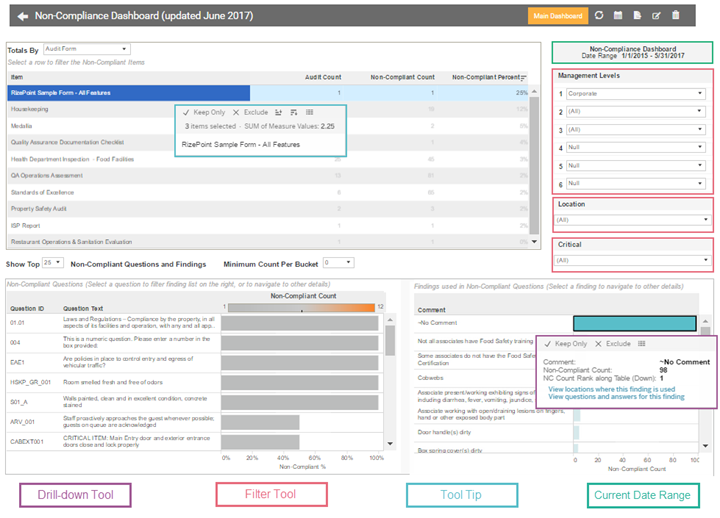
This option allows you to locate occurrence counts for the question by answer and by findings.
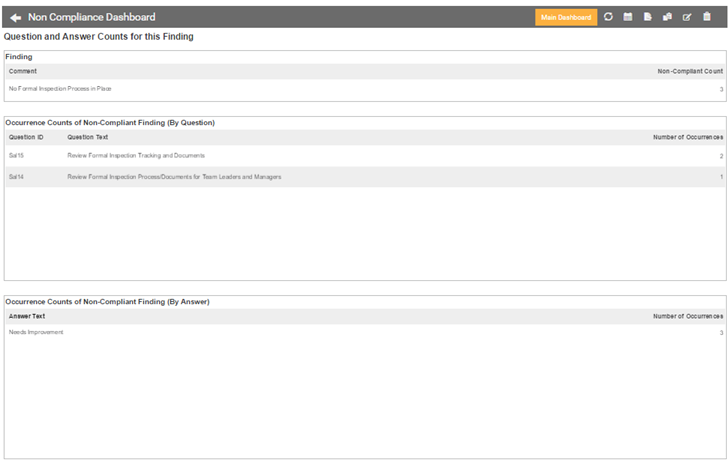
The upper box displays the question used for the drill-down detail. The Location map displays dots for all locations associated with this question. When you hover your mouse over the map, the zoom and map location tools display in the upper left corner of the map. Hover over a location dot on the map to display details about the non-compliant finding.
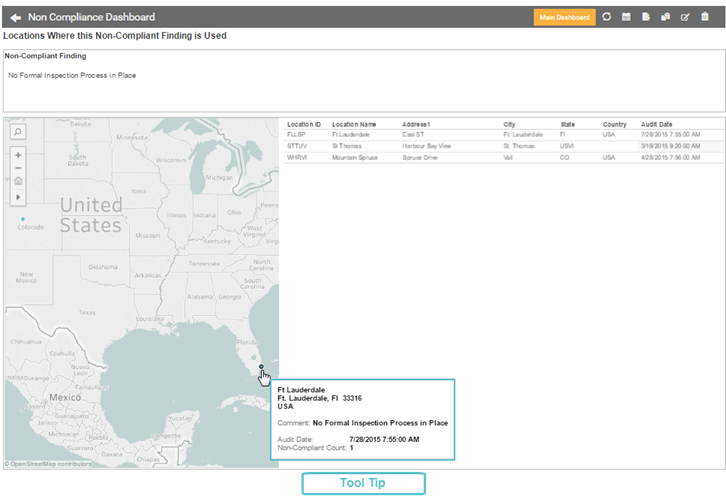
From the main dashboard, filter by location using the Location filter tool, then select Click to view Location details. This dashboard allows you compare non-compliance across audits at a specific location.

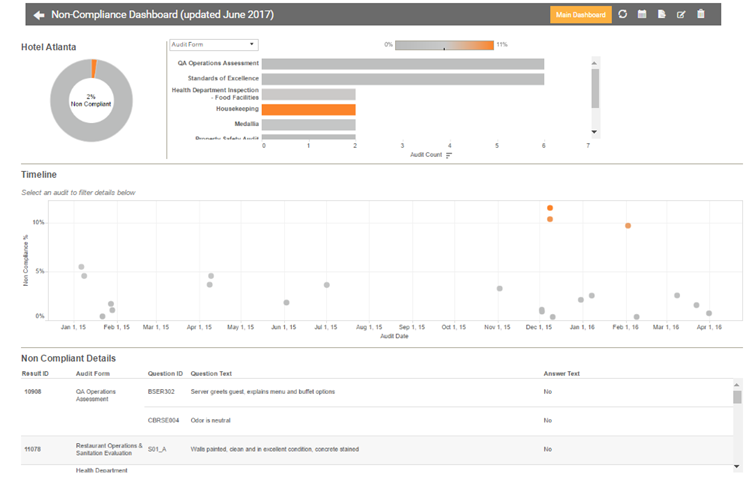
For more information on navigation, see Dashboard Screen Navigation.
