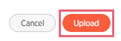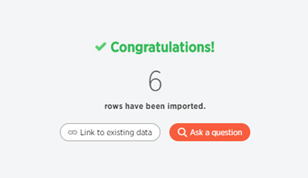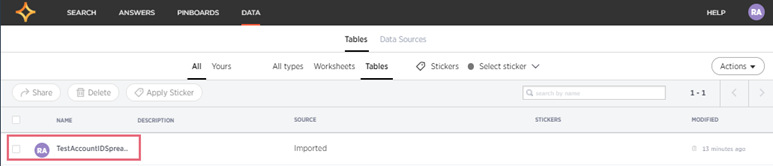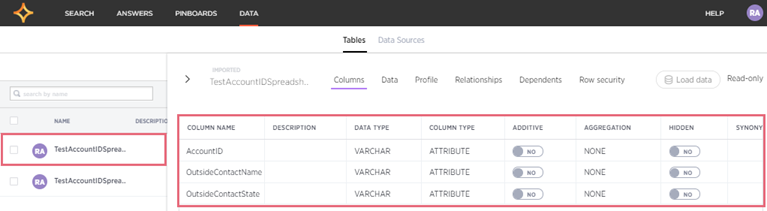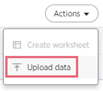
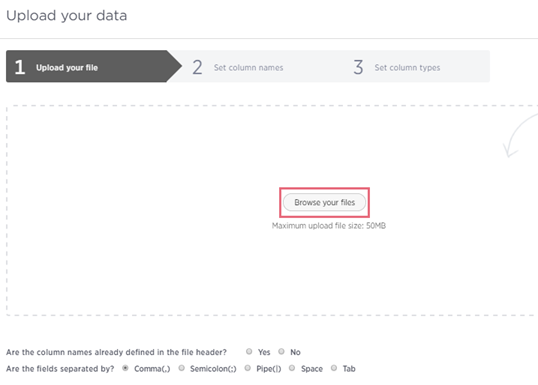
After you
have selected the data file, the data upload dialog box will
display the name of data file you will upload. 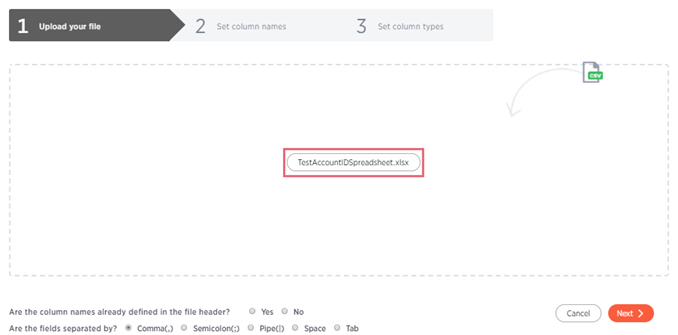 |

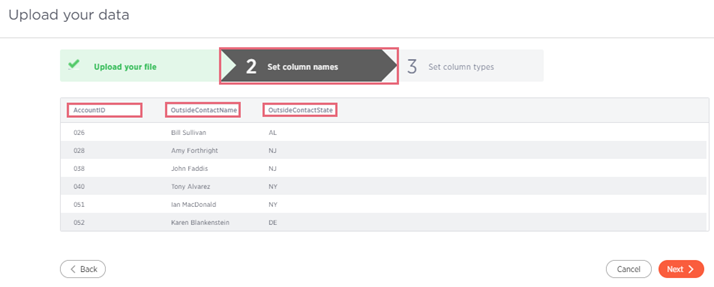
| When you
join an uploaded data file to a worksheet, the data types
(also called column types) must be the same for the join to
be successful.
Click the drop-down arrow above each column to display the available data types. The drop-down menu on the far right has been expanded to display the available data types. 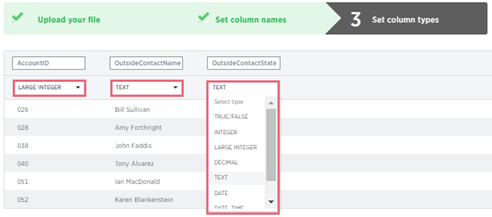 |
| The values
in the column must be the same data type as the data type
that you define in the drop-down menu for that column. For
example, if the values in your data file column are text fields,
the data type that you select in the drop-down menu for that
column must also be "text."
Do not upload metrics or values in a data file that you intend to aggregate. Search-driven Analytics will aggregate your data, but the results will be incorrect. |