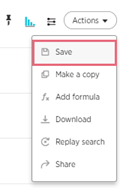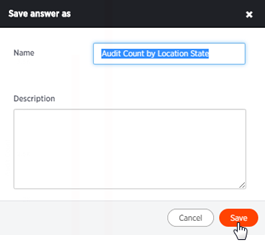Search-Driven Analytics: Save an Answer

Save an Answer
- Navigate to REPORTS > SEARCH-DRIVEN ANALYTICS and conduct
a search.
- After the search results are displayed in the format you need,
navigate to the ACTIONS dropdown menu in the top right of the visualization
panel and select SAVE.
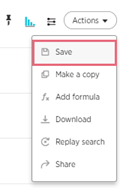
- Enter a name for this Answer, then click SAVE.
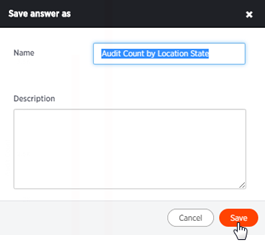
SDA will display a confirmation that the Answer was saved.

- Navigate to the SDA menu and select ANSWERS. A list of all saved
ANSWERS will display.
- Select the Answer you saved. The Answer will open up for viewing
or sharing.