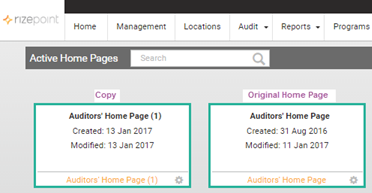To copy an active home page:
Go to SYSTEM > ACTIVE HOME PAGE ADMIN. Thumbnails of all current Active Home Pages will display.
Navigate
to the thumbnail of the Active Home Page you want to copy, and click
the gear icon. In this example, we are going to copy the Auditors'
Home Page.
![]()
The home page pop-up menu displays.

Select
COPY. The home page with all of its widgets displays.

Notice that the name of this home page is followed by a number in parentheses.
In this case, because it is the first copy of this page, a number
"1" displays after the name. Each time you copy the same
active home page, the number following the name of the page advances
sequentially.
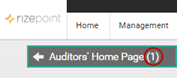
| Copying an active home page retains the structure (layout), label names, configurations and widgets of the original page. |
Click
the SAVE CHANGES icon in the top, right corner of the screen.
![]()
A confirmation message that the home page has been successfully saved
will display.

Click
the arrow next to the name of the home page to be redirected back
to the Active Home Page Admin screen.

Notice that the Active Home Page Admin screen now displays both the
original and the copy. The copied home page can be edited just like
other home pages. See Editing an Active
Home Page.