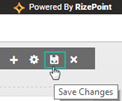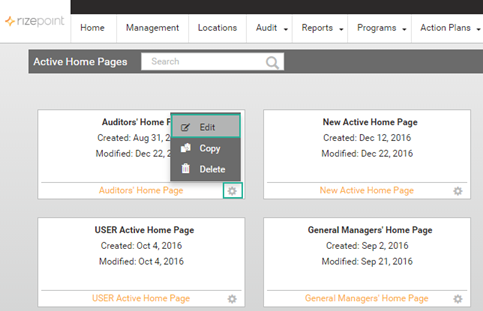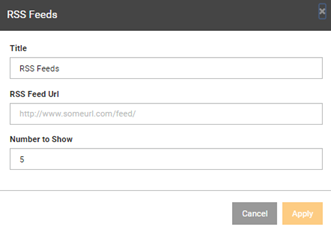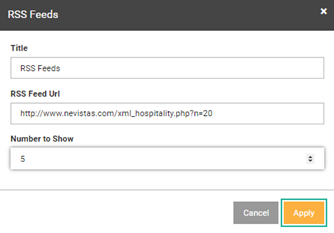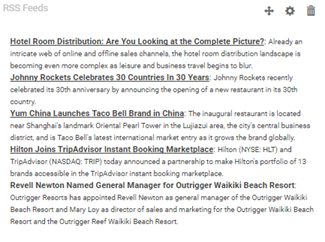RSS Feeds Widget Setup

The RSS Feeds widget is configured by the administrator to display RSS
feeds that correspond directly with your industry.
To view this widget from an end user's perspective, see RSS
Widget.
To Customize the RSS Feed Widget
- Go to SYSTEM > ACTIVE HOME PAGE ADMIN.
- Click the cog wheel of the active home page you want to edit, then
select EDIT. In this example, we are using the AUDITORS' HOME PAGE.
Alternatively, you can also access this active home page by clicking
the name of the home page (in orange font) at the bottom of the thumbnail.
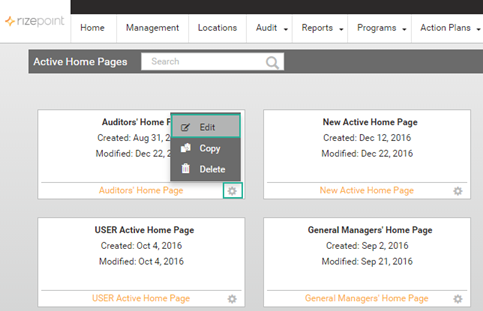
- Navigate to the RSS Feeds widget. If you need to add this widget
to the active home page, see Creating
a New Active Home Page. Click the cog wheel icon to enable
EDIT WIDGET CONFIGURATION mode. The RSS Feeds dialog box will display.

- From the dialog box, enter text in a field or define the following:
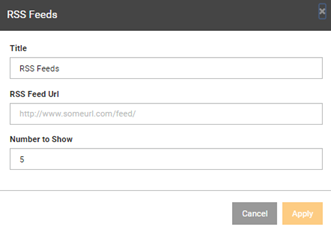
•
TITLE - enter a title
for the widget; the default text is RSS Feeds.
•
RSS FEED URL - enter
the URL of the RSS Feed you want to use
•
NUMBER TO SHOW - use
the dropdown arrow to designate the number of RSS feeds to display
in the widget
- Click APPLY to save the new edits. Click CANCEL to discard changes
to the dialog box. You will be redirected back to the Active Home
Page.
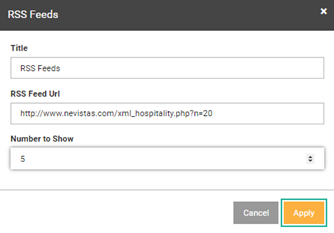
- View the newly-customized News widget on the Active Home Page screen.
The RSS Feeds you specified will display.
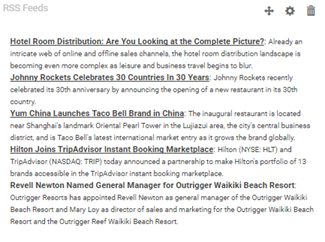
- To save edits in any widget, you must click the SAVE CHANGES
icon in the top right corner of your screen. If you do not click this
icon, your changes will not be saved.