

| The administrator must have the ACTIVE HOME PAGE ADMIN permission to create, edit, and delete Active Home Pages. See Assigning the Active Home Page Permission. |
For an overview about this business intelligence reporting functionality, see Search Driven Analytics.
After you have conducted a search using Search-Driven Analytics (SDA), the SDA widget can be used to display SDA pinboards. The SDA widget is set up by an SDA Creator who enables an SDA Consumer to view pinboards that have been assigned to that Consumer's Role or User type. For general instructions about adding widgets to an Active Home Page, see Creating a New Active Home Page.
To view the SDA widget from the perspective of an end user, also known as a Search-Driven Analytics Consumer, see: Search-Driven Analytics Widget.
An SDA
pinboard that has been assigned to an Active Home Page widget displays
with other widgets assigned to the logged-in user like the one below.
A user can click VIEW FULL PINBOARD in the bottom right corner to enlarge
the pinboard to full-screen size.
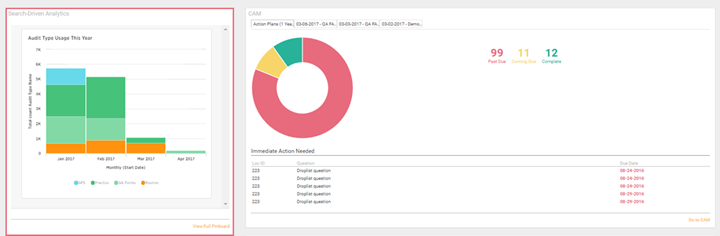
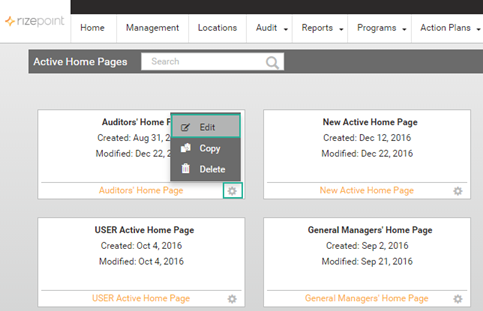
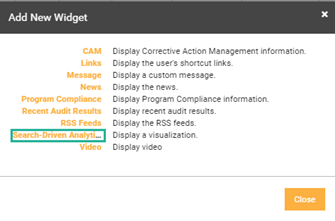

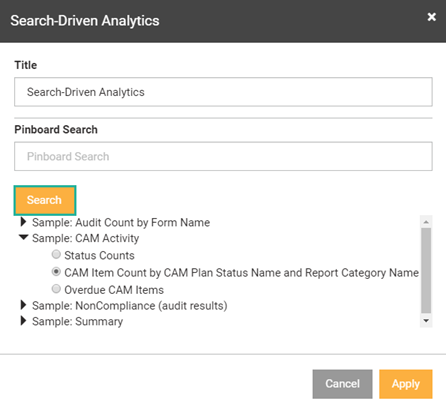
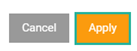
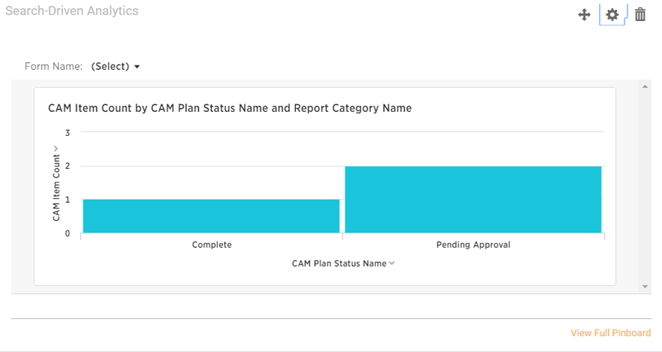
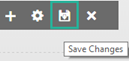
Return to Search
Driven Analytics.
