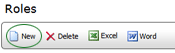Creating a New Role

To create a new role:
- Go to System > Manage People
> Roles.
A list of roles is displayed.
- Click the NEW button. A blank GENERAL INFO page opens.
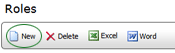
- Enter a unique name for the role.
- Enter a brief description of the role (optional).
- Select the page you want displayed when users assigned to this
role log on to the application.
- Check the ACTIVE checkbox.
- Click the SAVE button.
Once you've created a role, you'll need to define associations for the
role. See Role Profile for a description
of each tab.