

It is more efficient to associate permissions with roles, rather than with
users, as it eliminates the necessity of assigning the same permissions
to multiple users individually. All permissions associated with the role
are automatically granted to all users assigned to that role. Then, if
a specific user requires any additional permissions, you may associate
those permissions directly with the user.
The specific permissions available depend on which optional features are enabled in your implementation of RizePoint. See Assigning Permissions for a list and brief description of each permission.
To assign permissions to a role:
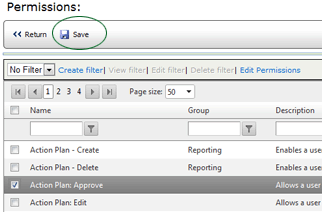
| Use caution when assigning administrative permissions. These permissions should be used for administrative roles only. |
To remove permissions from a role:
