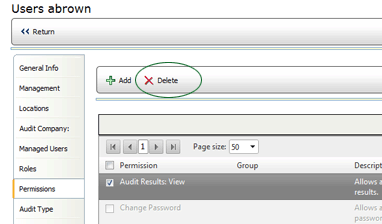ASSIGNING PERMISSIONS TO USERS
It is strongly recommended that you associate permissions with roles, rather than with users. By associating the various permissions to a specific role, you eliminate the need to assign the same permissions to multiple users individually. Instead, you merely need to assign the users to a role, and all permissions associated with the role are automatically granted to the users. Then, if a specific user requires any additional permissions, you may associate those permissions directly with the user.
The specific permissions available depend on which optional features are enabled in your implementation of RizePoint 360. See Assigning Permissions for a list and brief description of each permission.
To assign permissions to a user:
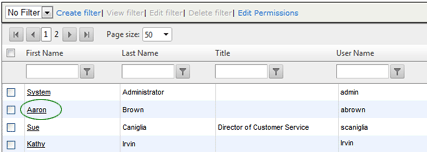
All available permissions are displayed, along with a description of each one.
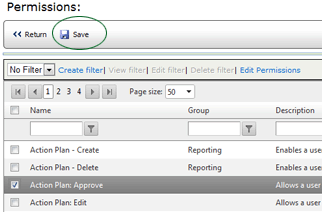
All permissions assigned directly to the user display in black. All
permissions assigned through a role assignment appear greyed out. Permissions
assigned through a role assignment cannot be removed from the user here.
To remove these permissions, you must remove the user from the Role assignment.
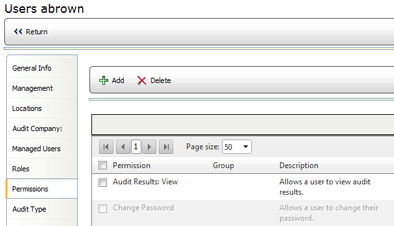
| Use caution when assigning administrative permissions to users. These permissions should be reserved for only a very few individuals. |
To remove permissions from a user:
| You may only remove permissions that have been granted directly to a user. You may not remove permissions granted through a role assignment. |