

When you set up Corrective Action Management, you must pre-determine the roles or users within your organization who will have permission to view, create, edit, and delete Corrective Action Management Rules. Additionally, if the Corrective Action Management Approval Process has been enabled, you will also need to decide to whom you will assign permission to approve or disapprove Action Plans. There are basically three types of users involved in an action plan: administrator, basic end user, and approvers.
|
USER ROLES |
PERMISSION NEEDED |
| Administrator | If your administrator role is required to oversee the start to finish process, you will want to enable all permission rights associated with defining the rules, creating action plans, and approving the action plans as follows. Otherwise, you can choose to only assign the permissions that pertain to the actions you want them to perform. 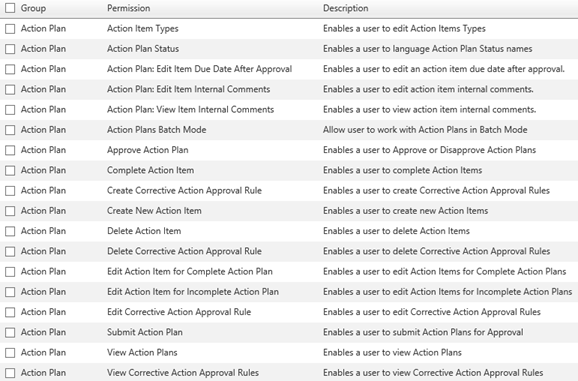 See also, Independent Action Plan Permissions. |
| Location Level End User | Basic end users will need rights to fill out and create the action plans. An example of this would be Hotel or Restaurant Managers that may be required to create action plans to accommodate additional training for employees to correct problems as they arise. The following are example permissions to consider enabling for a basic end user. 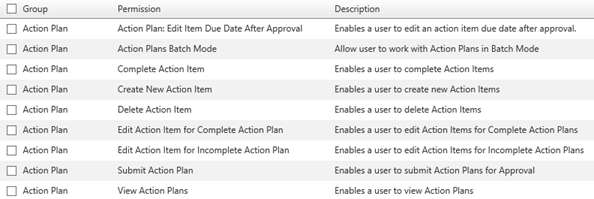 See also, Independent Action Plan Permissions. |
| Approvers | Approvers will need rights to approve the action plans created by the basic end user. The following are example permissions to consider enabling for an approver. 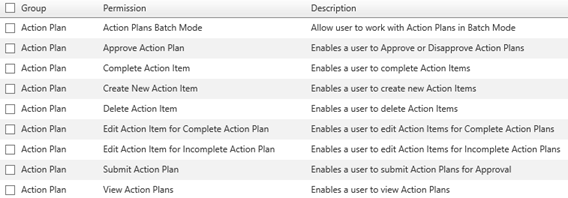 |
|
Remember that it is more efficient to associate permissions with roles, rather than with users, as it eliminates the necessity of assigning the same permissions to multiple users individually. All permissions associated with the role are automatically granted to all users assigned to that role. Then, if a specific user requires any additional permissions, you may associate those permissions directly with the user. See Assigning Permissions for additional instructions. |
|
Currently, the EI reporting solution for Corrective Action Management (CAM) is still under development. While you may continue to have Action Plans and CAM enabled, it is not recommended. The following table provides you with permissions associated with Action Plan Reporting. |
To assign Corrective Action Management permissions to a Role
1. From the main menu, navigate to System > Manage People > Roles.
2. Locate and click on the role to which you want to grant permissions. If necessary, create a new role.
3. Select the PERMISSIONS tab on the left menu. A list of permissions granted to users in this role is displayed.
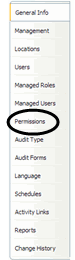
4. Click the ADD button.

5. Select the checkbox next to the Corrective Action Management Permissions you wish to assign.
|
Currently, the EI reporting solution for Corrective Action Management (CAM) is still under development. While you may continue to have Action Plans and CAM enabled, it is not recommended. The following table provides you with permissions associated with Action Plan Reporting. |
6. Click the SAVE button. The newly assigned permissions will appear in the list of permissions granted to users in this role.
7. Click RETURN to be routed back to the Roles list.
8. Repeat the process for individual users, if necessary.
