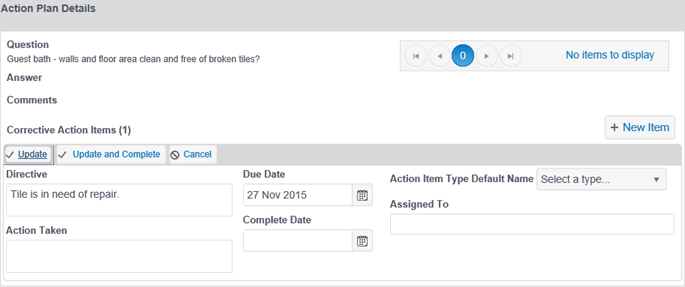| When you create and save an Independent Action Plan, it will display along with all other Corrective Action Plans in the Corrective Action Plan Status Log. For more information, see CAM Plan Status History Log. |
To create an Independent Action Plan (IAP):


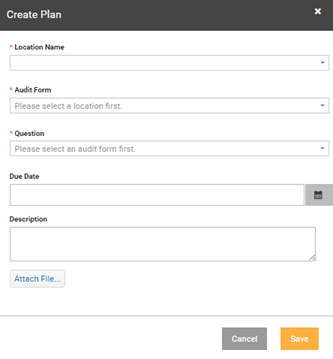
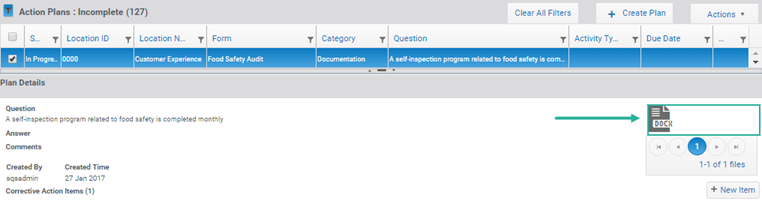
| The items with a red asterisk (*) are mandatory fields. |
| The Audit Type and Audit Start fields will be left blank for Independent Action Plans because they are not associated with an actual audit. |
| All changes made to an Action Item are recorded in the Action Item Change Log. See View Changes to Action Items. |