

If an action item does not require approval or has exited the approval process with a status of Approved, the option to Save the action item and mark it Complete can be handled in a single step.
| Action items can only be marked complete by a user; whereas, action plans are automatically marked as complete by the system when the last action item associated with the plan has been marked as complete. |
| Each time a change is made to an action item, it is recorded in a change log. For more information about seeing the history of changes to action items, see View Changes to Action Items. |
To mark a corrective action item complete:
Go
to Action Plans > Plans.
The Plans screen displays.
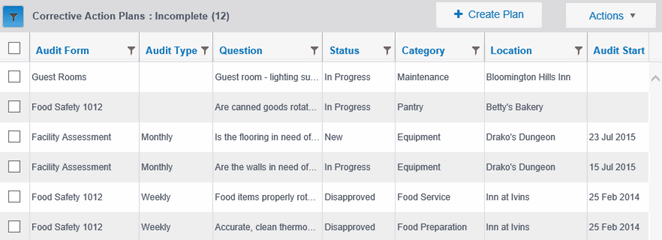
Click
the row of the plan in which you want to mark action items complete.
The Action Plan Details panel displays. When not in Edit mode,
the COMPLETE button is enabled.
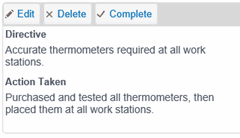
Click
COMPLETE.
A confirmation dialog similar to the following displays.
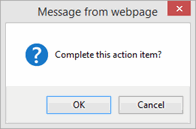
Click
OK to confirm the Complete.
To update and complete a corrective action item:
Go
to Action Plans > Plans.
The Plans screen displays.
Click
the row of the plan in which you want to mark action items complete.
The Action Plan Details panel displays.
Click
EDIT for the Corrective Action Item you want to edit.

The Corrective Action Item Edit mode is enabled. The UPDATE AND
COMPLETE button is enabled. This button allows the user to save
any changes to the action item, and mark the item as Complete, in
one step.
All required fields must be filled in before the item can be saved
or marked as complete.
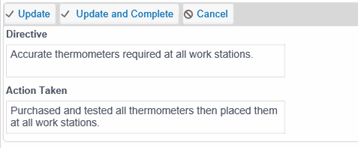
Modify
the information, then click UPDATE AND COMPLETE.
A confirmation dialog similar to the following displays.
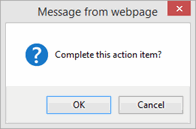
Click OK to confirm the Update and Complete.
For more information on how to undo a completed action plan, see Undo a Completed Action Plan topic.
