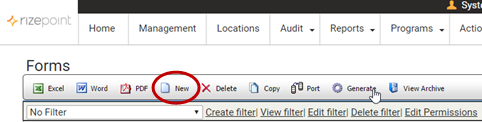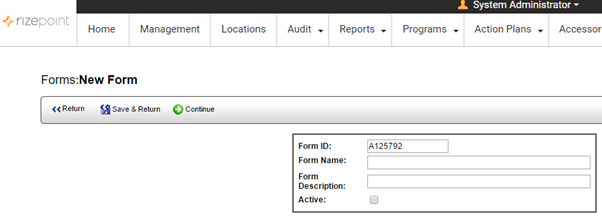New Audit Form

Planning an Audit Form
Before setting up an audit form, think about the structure of the form.
Some of the issues that you'll want to address are:
- What types of audit categories will the form require?
- Will you want to include audit subcategories?
- What types of information will you want to include in reports?
- Who should have access to this audit form?
Once you've completed an audit form, use the final
checklist to make sure all necessary steps have been taken PRIOR to
releasing the form.
To create a new audit form:
- From the main menu, navigate to Audit
> Audit Setup > Audit Forms.
- Click the NEW button at the top of the list. The New Form window
opens.
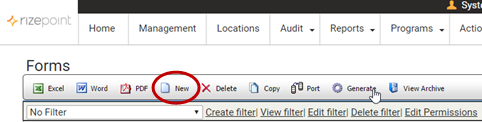
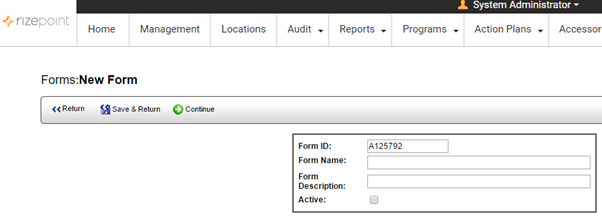
- Enter an AUDIT ID, or reference ID, or use the ID that is automatically
assigned to the audit form. You can assign the same AUDIT ID to more
than one form. For example, you may want to assign all audit forms
of a specific type with the same Audit ID number. Then, when viewing
a list of all audit forms, you could sort the list by AUDIT ID, and
all audits with the same AUDIT ID would appear together in the list.
This would also make it easier to select similar audit forms to include
in a report.
- Enter an AUDIT NAME for this audit form.
- Enter a DESCRIPTION of the audit form (optional).
- To make the form ACTIVE, select the Active checkbox. You may want
to leave this box unchecked until the form is complete in order to
prevent it from inadvertently being used to conduct an audit. Once
an audit has been conducted on a form, you may only make minor modifications
to the form. You cannot, for example, add any new categories or questions,
or change the point values of the questions.
- Click SAVE & RETURN to return to the audit form list. The new,
blank audit form is added to the Audit Forms list.
-- OR --
Click CONTINUE to go directly to the Setup window to begin adding
questions and answers to the form.
Defining questions and answers:
Once you've created a blank audit form, you can add the categories,
and then add questions and answer choices. This is done through the audit
form Setup window. To open the Setup window, click on an audit form in
the list. (You may click on any of the links associated with an audit
form to open the Setup Options window.)
See Setup Options to continue setting
up the audit form.