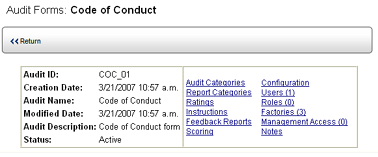Setup Options

Setup Screen
Once you've created a blank audit form, there are several setup steps
required. You'll need to add questions and answer choices, provide scoring
data, define what information needs to be included in reports, etc.
To access the Audit Form setup screen:
- Go to Audit > Audit Setup > Audit Forms.
- Click on an audit form to select it. The Setup screen opens.
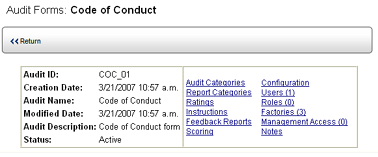
The following setup options are available:
- Audit Categories
- allows you to create new categories and subcategories, define questions
and choices or conditions.
- Report Categories
- allows you to create separate categories to be used for reporting
purposes.
- Ratings - allows you to
define the pass/fail ratings associated with this audit form.
- Instructions - allows
you to provide instructions to the person conducting the audit on
this audit form.
- Feedback Reports
- allows you to create feedback reports from results conducted on
this audit form.
- Scoring - allows you to
specify the scoring algorithm used for audits conducted on this form.
- Configuration - allows
you to define specific configuration settings for this audit form.
- Users - allows you to
specify which users have access to this audit form.
- Roles - allows you to
specify which roles have access to this audit form.
- Locations - allows
you to specify the locations at which the audit form may be used.
- Management - allows
you to specify which management levels have access to this audit form.
- Notes - allows the person
creating this audit form to include notes.
Additional setup items may appear, depending on your organization's
application configuration.