

CONFIGURABLE FEATURE - This feature requires special configuration to be functional within the software. If you have additional questions not covered in the instructions below, please contact RizePoint Customer Service. |
Administrators can create priorities and assign them to non-compliant answers on an audit form. This information can then be accessed in reports, allowing managers immediate access to the data required to effectively and efficiently manage quality assurance matters.
Priorities can be predefined without any special configuration or setup procedures. (See PRIORITY for details on defining priorities.) However, before priorities can be assigned to individual answer choices, the audit form must be configured properly. After all necessary setup has been accomplished, and the audit has been conducted and the results uploaded, this information can then be accessed via the feedback report.
ENABLING THE OPTION FOR AN AUDIT FORM
Question priorities are assigned on a form-by-form basis in the audit form configuration dialog.
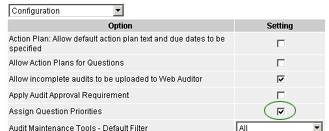
| If the Conditional Choice Enhancements optional feature is enabled, an ALLOW PRIORITIES TO BE ASSIGNED TO CONDITIONS form configuration option is also available. If you want to assign a priority to a condition, then also enable this option. |
ASSIGNING A DEFAULT PRIORITY TO AN ANSWER CHOICE
Once the configuration option has been enabled, a PRIORITY drop-down
list is added to the Answer Choice definition screen for all answer choices
in that audit form.
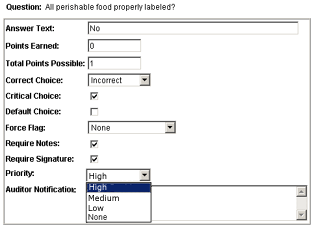
Select NONE if you don't want to assign a priority to this answer choice. For example, if the answer choice is designated as CORRECT, you may not want to assign a priority to it. Typically, priorities are assigned to non-compliant answer choices.
If this answer choice is selected by an auditor conducting an audit in Mobile Auditor, this default priority will be assigned to it. However, the auditor may select a different option from the drop-down list if he/she feels it is necessary.
CONFIGURING THE FEEDBACK REPORT
Once the audit has been conducted and uploaded, the priority information is available for inclusion in a custom feedback report.
To configure a feedback report to include priority information:
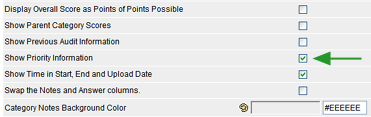
Add the feedback report to the audit form:
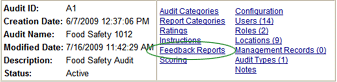
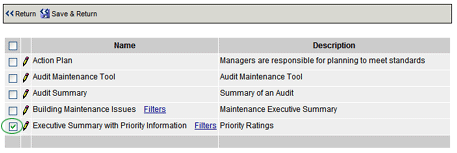
SELECTING PRIORITIES IN MOBILE AUDITOR
When an audit is conducted on this audit form in Mobile Auditor and an answer choice is selected that has been assigned a priority, a priority drop-down list appears in the Notes window, with the default priority selected.
The auditor may change this priority, if necessary.
Mobile
Auditor PC
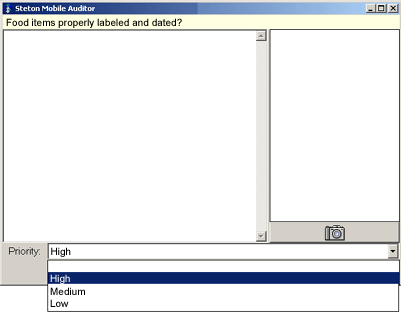
Mobile Auditor PPC
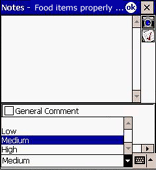
360 Mobile Auditor
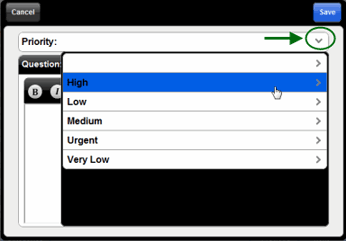
VIEWING PRIORITY INFORMATION IN FEEDBACK REPORTS
Once the audit has been uploaded to the server, it is available in feedback reports.
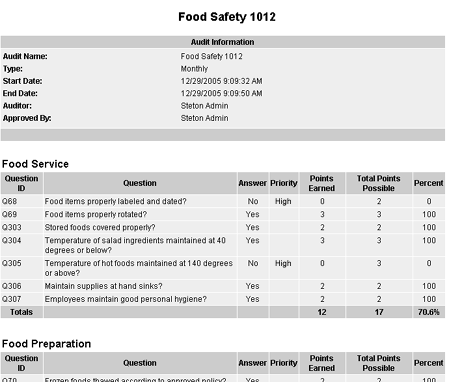
The selected feedback report is displayed. It includes a column that displays priority information.
