

The MOBILE AUDITOR CONFIGURATION option allows administrators to change the default home screen image for each individual configuration of 360 Mobile Auditor (360 MA).
When setting up a default home screen image for 360 Mobile Auditor, keep the following in mind:
To customize the 360 Mobile Auditor Home Screen Image
Log on as a user with administrative permissions.
Navigate to System > System Setup > Mobile Auditor Configuration.
Select the desired Mobile Auditor Configuration.
Select the OPTIONS
tab.
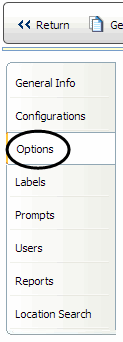
Click the edit pencil
on the following app config option: 360 Mobile Auditor: Home screen
Image.
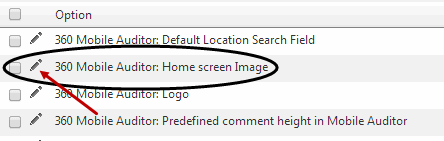
Select the desired home screen image from the drop down list.
After selecting
the desired image, update the application configuration by clicking
the checkbox.

Click RETURN.
| It is not necessary to create a custom home screen image. If you choose not to associate a specific image for the 360 Mobile Auditor home screen, the RizePoint 360 MA logo will display as the default image. |
To customize the 360 MA home screen logo, see Customize 360 MA Home Screen Logo.
