

The MOBILE AUDITOR CONFIGURATION option allows administrators to change the default home screen logo for each individual configuration of 360 Mobile Auditor (360 MA).
When setting up a default home screen logo for 360 Mobile Auditor, keep the following in mind:
To customize the home screen logo:
Log on as a user with administrative permissions.
Navigate to System > System Setup > Mobile Auditor Configuration.
Select the desired Mobile Auditor Configuration.
Select the OPTIONS
tab.
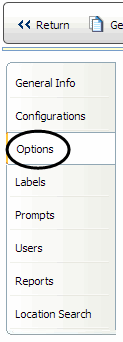
Click the edit pencil
on the following app config option: 360 Mobile Auditor: Logo.
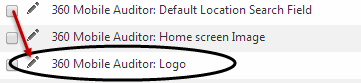
Select the desired home screen logo from the drop down list.
After selecting
the desired image, update the application configuration by clicking
the checkbox.
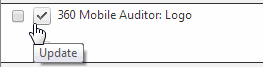
Click RETURN.
| It is not necessary to customize the home screen logo. If you do not select a separate app config option for the 360 MA home screen logo, the logo that displays on the 360 MA home screen will be the default logo that is set in the logo library. |
To customize the 360 MA home screen image, see Customize 360 MA Home Screen Image.
