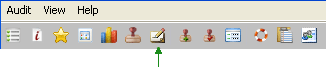
As an auditor, you may add your own notes and comments to an audit. You may add notes about the audit as a whole, notes about a particular category of questions, or notes to a specific question. You may also attach a BMP or JPG image file to a note.
To add a note to the audit, click the NOTES icon on the button bar at the top of the audit window, just below the menus.
To add a note to a category, click the NOTES icon beside the name of the category. The category name is highlighted in yellow*, just above the question list.
To add notes to a question, click the NOTES icon next to the question. The Notes screen opens.
*Color specified for Tool Tips in the system Control Panel. See also: Changing the Tool Tip color.
THE NOTES WINDOW
If you want to delete the image, select the image in the Notes window, then press the DELETE key. (NOTE: You may attach an image to notes at the audit and category levels, as well.)
To close the Notes screen:
When you return to the Audit window, notice the appearance of the NOTES icon:
![]() When no notes exist, the NOTES icon appears as a white sheet of paper.
When no notes exist, the NOTES icon appears as a white sheet of paper.
![]() Once you've added notes to an area, the icon changes to colored sheet of paper to indicate that notes currently exist. You may edit existing notes by clicking the icon again. If you delete all text and images from the Notes window, the icon changes back to an "empty" NOTES icon.
Once you've added notes to an area, the icon changes to colored sheet of paper to indicate that notes currently exist. You may edit existing notes by clicking the icon again. If you delete all text and images from the Notes window, the icon changes back to an "empty" NOTES icon.
QUESTION-LEVEL NOTES
You may be required to add a note when a particular answer choice is selected. If you select an answer choice that requires a note, the Notes screen opens automatically.
If predefined notes have been set up for questions on this audit form, they appear at the bottom of the Notes screen with a checkbox beside each note. You may still add general comments to a question that also contains predefined notes. Questions that contain predefined notes always include a "General Comments" option. Select GENERAL COMMENTS from the list, then enter the comments in the text field.
Predefined notes allow an auditor to simply select the appropriate predefined note, thus eliminating the need to manually type the note. However, sometimes even predefined notes require additional comments.
To add a note or comment to a predefined note:
Notice that as soon as you enter text in the text field, that predefined note becomes automatically selected.
You may add a note or comment to each predefined note. Notice the text in the text field. Only the comment associated with the SELECTED predefined note appears in the box. As comments are added, the NOTES icon beside the predefined note changes to indicate that a note exists.
Custom Comments Library (optional)
If this feature is available, a COMMENTS LIST button appears in the lower left corner of the Notes window. Clicking this button displays a list of all predefined comments in the custom comments library.
To add a comment from the Custom Comment Library:
The selected comment is added to the Notes window. (Note that you may select more than one comment before clicking the INSERT button.)
NOTE: See Custom Comments Library for information on adding, editing, or deleting comments.
Using Comments as Action Plan Items (optional)
If the audit form you're using has been configured to allow comments to be used as action plan items, an ADD TO ACTION PLAN button appears in the lower left corner of the Notes screen.
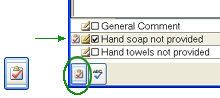
If this button is available, you may select one or more comments that you feel should be added as action plan items, then click the ADD TO ACTION PLAN button . This will automatically add these comments as action plan items to the Action Plan feedback report.
Please note, however, that any predefined comment designated as an action plan item will not also appear as a note in Mobile Reporter. These comments will only appear as action plan items in the Action Plan feedback report.