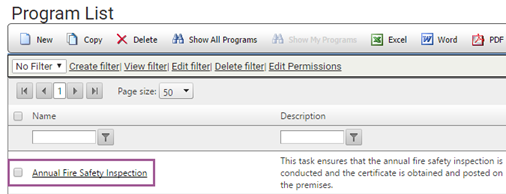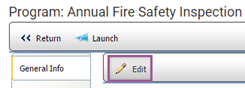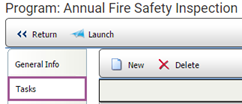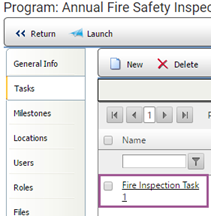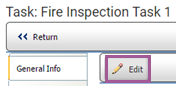Certifying Compliance

 |
OPTIONAL FEATURE - Contact your
RizePoint representative to enable/disable this option. |
Setting up a certification task is similar to setting up all other Program
Compliance tasks. The only difference is that certification tasks
provide more flexibility around due dates for recurring tasks. This type
of task is a reminder and is intended to be used when you have a task
that has a non-standard, flexible, recurring due date as opposed to other
tasks that have very fixed due dates.
For example, your organization with 20 locations may be required to
have an annual fire safety inspection at each location. If Locations 1-19
have the same start date and expiration date for this inspection—such as January 1 through December
31— then you would
not need a certification task type. However, if Location 20 has an annual
inspection schedule that runs from May 1 through April 30, it does not
follow the inspection schedule of the other locations and requires a separate
schedule. A certification task can be created for this location.
When you set up a certification task, the following points apply:
- Certification task types act as a reminder to complete a recurring
task with flexible, non-standard due dates.
- A certification task utilizes the REPEAT ON EXPIRATION checkbox
(available from the GENERAL INFO tab of the task profile) to allow
flexibility regarding due dates.

- With the REPEAT ON EXPIRATION checkbox enabled, the expiration
date (Fixed or Relative Due Date) that you set for the task will become
the due date for that same task in
the future. For this reason, the expiration date should
always be in the future relative to this task's due date. The expiration
date that you set should not be the expiration date of the task on
which you are currently working. For example, if the current annual
certification expires on December 1, 2016, then you would set the
new expiration date to be December 1, 2017.
- You can associate an audit form with the certification task, but
this is not required. However, if you do associate an audit
form to the task, then an audit result will be required.
- Use a certification task in situations when the only requirement
is to upload a certificate or other form of documentation as proof
that the location has complied with a requirement during a specific
renewal cycle.
- This task type is not limited just to tasks that require proof
of completion with a certificate or other types of documentation.
It can be used for any type of requirement where the expiration due
date is non-standard (it does not have the same renewal schedule as
other locations and/or tasks), flexible, and recurring.
- Notifications for certification tasks work in the same way as all
other Program Compliance notifications. See Program
Compliance Notifications.
- The RizePoint application will automatically create the recurring
tasks, thus reducing the need for administrative users to monitor
and schedule multiple tasks and renewal schedules.
To set up a certification task:
- Follow the steps to define a task as described in Defining
Tasks.
- When you have set up the task, open it up again by navigating from
the main menu to Programs > View
Programs.
- Select the program. In this example, we are using the certification
task Annual Fire Safety Inspection.
The General Information for this program will display.
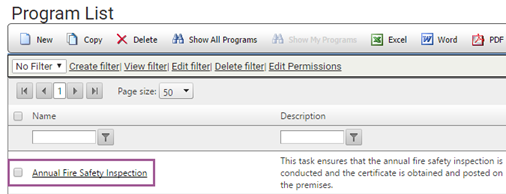
- Click the EDIT button for this task.
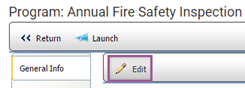
- From the task profile page, click the TASKS tab.
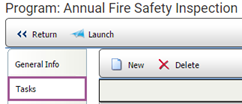
- Select the task.
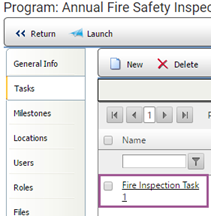
- Select the EDIT button.
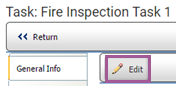
- Click the REPEAT ON EXPIRATION DATE: checkbox.

 |
When you select
the REPEAT ON EXPIRATION DATE checkbox, ensure that the due date
(Fixed Due Date or Relative Due Date) is the expiration date for
the next renewal cycle. Bear in mind that the expiration date
you designate for this task will be the due date for the same
task after this current task has been completed. Once the task
is completed, the next recurrence will be created the day AFTER
the current is completed. The user will see the repeat task the
next day. |

ref: Programs