

OPTIONAL FEATURE - Contact your RizePoint representative to enable/disable this option. |
The WEIGHTED CATEGORY SCORES option allows administrators to assign different “weights” to questions in different audit or report categories. Even though answers for questions in separate categories may have the same point values assigned to them, the point values may be weighted differently.
For example, if Category #1 has a weight of 50%, and Categories #2 and #3 each have a weight of 25%, questions in Category #1 would be worth twice as much as questions in the other two categories.
The Category Score % is multiplied by the Weight % to determine the Weighted Score:
(Category Score %) * (Weight %) = Weighted Score
| If an audit form is created with the Weighted Category Scores option enabled, then the option is later disabled, you'll need to contact RizePoint to restore the links to subcategories, questions, and ratings in the Audit Form setup screen. |
SETTING UP THE AUDIT FORM
| Audit Category weights can only be used for "flat" forms that have no subcategories and no audit results. |
| You cannot change the category weights of an audit form that has already had audit results uploaded to the server. |
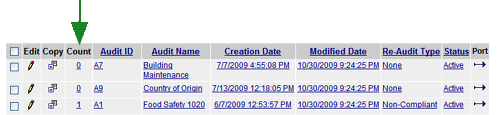
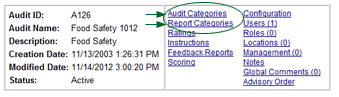
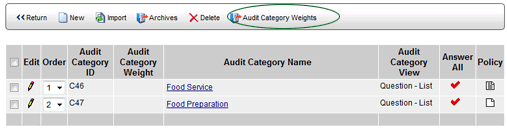
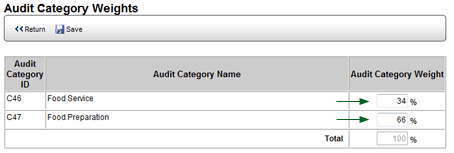

| If you're weighting Report Categories, also enable the form configuration option REPORT CATEGORY WEIGHTING. This places a Weight column in the Report Category window. See also Creating a New Report Category. |
| Report Category weights, which are added in the Report Category link of the form, allow weights at each level. |
You can then configure a feedback report to display the weighted category
scores.
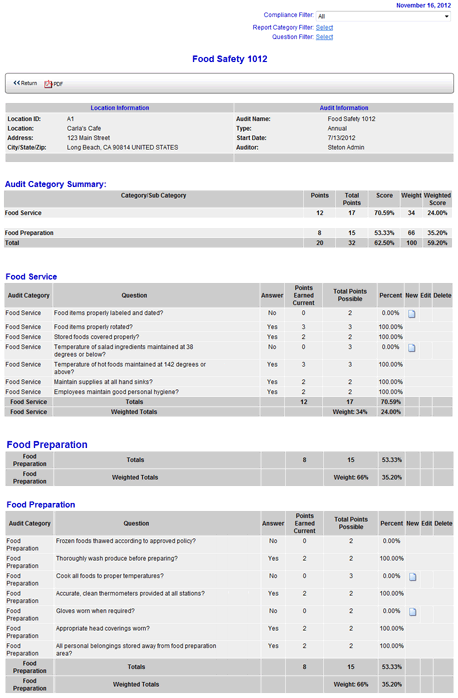

ref: weightedcats