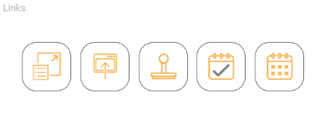| The administrator must have the ACTIVE HOME PAGE ADMIN permission to create, edit, and delete Active Home Pages. See Assigning the Active Home Page Permission. |
For information on adding widgets to an active home page, see Creating a New Active Home Page.
To view this widget from the perspective of an end user, see Links Widget. The visual display may have more or fewer shortcut links than those shown below.
The shortcut links displayed in the Links widget are based on the logged-in user's permissions assigned by the system administrator. See also Permissions. There can only be one (1) Links widget configured per Active Home Page. |
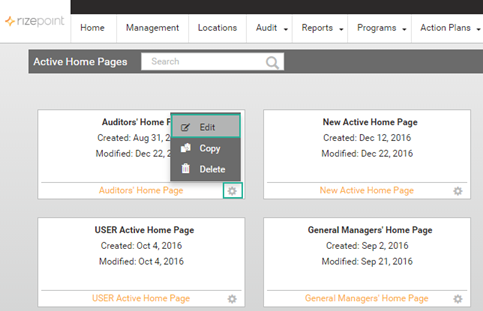
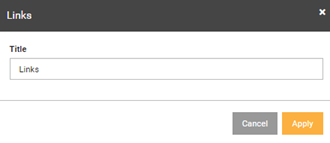
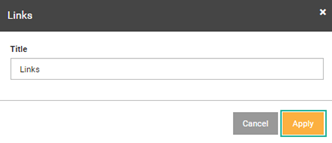
As noted above, the shortcut that display in the links widget are based on the logged-in user's permissions assigned by the system administrator. |