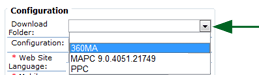General Info Tab

This page contains basic information about the user. The following buttons
are available at the top of the page:
- EDIT - Click this button to edit any
of the information on this tab.
- CHANGE PASSWORD - Click this
button to change the username or password of this user.
- UNLOCK USER - If this button
is available, then this user is currently locked out of the system.
FIELD DESCRIPTIONS
The upper section of the General Info tab contains the following fields:
- USER ID: The unique
ID associated with this user.
- USER NAME: The name
that is used in the User Name field when this user logs onto the website.
- PREFIX: The User Name
prefix, such as Mr., Ms., etc., in this field.
- FIRST NAME: The first
name of the user.
- LAST NAME: The user's
last name.
- TITLE: The title, such
as V.P. of Sales, Q.A. Manager, etc.
- PHONE #: The phone
number where this user can be reached.
- MOBILE #: The user's
cell phone number.
- EMAIL: The user's email
address.
- ACTIVE: The current
Active/Inactive status of the user.
- ADDRESS 1: The address
of the user.
- ADDRESS 2: Any additional
address information, such as Suite #, Building #, etc.
- MAILSTOP: When used,
this is the location where mail is delivered or collected.
- CITY: The city in which
the user resides.
- STATE: The state in
which the user resides.
- POSTAL CODE: The zip
code of the user.
- COUNTRY: The country
in which the user is located.
- FAX: The fax number
of the user.
The
lower section of the General Info tab contains the required configuration
information:
- DOWNLOAD
FOLDER: If this user will be required to download files to
a PC or handheld device, a download folder must be specified. Basically,
anyone conducting an audit needs to have a download folder assigned.
Be sure the required download folder is selected.
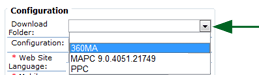
- CONFIGURATION: All
users should be assigned a configuration file. All existing application
configurations appear in the drop-down list. (Application configurations
are created in System > System Setup > Mobile Auditor
Configuration.)
- WEBSITE LANGUAGE: This
is the language that the user sees once they sign on to the RizePoint
website. All available languages appear in the drop-down list. NOTE:
Users with Language Selection permission may change their Website
language by going to Accessories > Language Selection
and selecting a different language from the droplist.
- MOBILE AUDITOR LANGUAGE:
This is the language of the files that are downloaded to Mobile Auditor.
All available languages appear in this drop-down list.
- RECEIVE ADMINISTRATIVE NOTIFICATIONS:
When results are uploaded to the system, they must first be validated
before that become available for reporting purposes. If the results
contain any invalid data, they are help in the data engine until the
data has been corrected, usually by an administrator. When this box
is checked, this user will be notified whenever results fail validation.
There is no permission association with this function; any user in
the system may be designated to received these notifications. However,
this feature is typically assigned to administrators only.
 |
If the optional RESTRICT ADMINISTRATIVE
NOTIFICATION option is enabled, designated users will only
receive notification if there are problems with audits conducted
on locations to which they have access. Otherwise, any user
designated to receive administrative notification will be
notified whenever there is a problem with any audit conducted
on any location. Contact your RizePoint representative for
details. (ref: mgtadminnofigy) |
- CAPACITY/CAPACITY PERIOD:
The Capacity field contains the total number of audits that this user
may conduct during the time period specified in the Capacity Period
drop-down list.