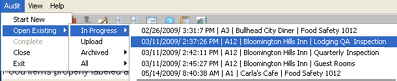The following buttons appear at the top of the audit screen. When you place the cursor over the button, the name of the button is displayed.
 |
SETUP INFORMATION- Clicking this button returns you to the Setup Information screen. This is the last screen in the Start New Audit wizard. From this screen you may modify the setup information, and then return to the audit screen.
|
 |
INSTRUCTIONS - Clicking this button opens the Instructions screen and displays the instructions for this specific audit form. If no instructions file exists, the button is disabled.
|
 |
RATINGS - Clicking this button displays the ratings file for this audit form. If no ratings file has been provided, the button is disabled.
|
 |
SUMMARY - Clicking this button opens the Summary screen, which displays a summary of the audit as it currently stands.
|
 |
REPORT - Clicking this button displays the Report window. Clicking this button is the same as selecting REPORT from the View menu.
|
 |
SIGNATURE - Click this button displays the Signature screen. Clicking this button is the same as selecting SIGNATURE from the View menu.
|


|
NOTES - Clicking this button opens the Notes screen, which allows the auditor to enter notes on this audit as a whole. When no comments or notes have been entered, the icon appears as a white sheet of paper. When notes have been entered, the icon appears yellow to indicate that notes or comments currently exist. (This button is optional and may not be available.)
|
 |
ANSWER ALL - Clicking this button answers all questions in the current category with the same answer as the last (most recently) answered question. Selecting this option will change previously answered questions. (This applies only to questions of the same type that have the same answer choices available.)
|
 |
ANSWER UNANSWERED - Clicking this button answers all unanswered questions in this category with the same answer as the last answered question. Selecting this option will not change any previously answered questions. (This applies to all unanswered questions of the same type that have the same answer choices available.)
|
 |
APPLY CATEGORY DEFAULTS - Clicking this button answers all questions in this category with the default answer that was specified at the time the audit form was created.
|
 |
HELP - Clicking this button displays the Help file.
|
 |
CUSTOM COMMENT LIBRARY (Optional) - Clicking this button displays the custom comment library, allowing you to add, edit, or delete comments that you can use on all audits conducted on this PC.
|
 |
EMAIL LIST (Optional) - Clicking this button displays a list of email addresses that will be available to add to the EMAIL BACK field in the Signature screen. You may add, edit, or delete email addresses.
|