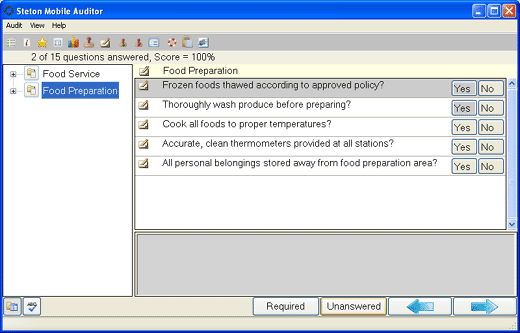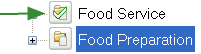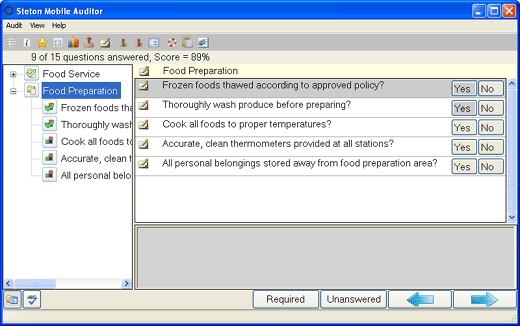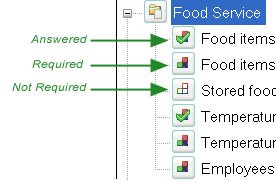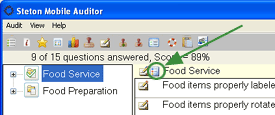Answering Questions
MOBILE AUDITOR PC
An audit is performed by answering questions displayed on the Mobile Auditor PC's main audit screen. The audit screen displays the audit questions, together with all of the available answer choices for each question, such as YES, NO, N/A; multiple choice selections; or user input fields.
There are several different types of questions that may appear on an audit form, and answer choices may vary, depending on the type of question.
Questions may be answered in any order. The audit may be broken down into categories and subcategories, each of which has a series of related questions. Before you begin the audit, you may want to view the various categories and the questions contained in each category.
To view audit categories and questions:
- Click the AUDIT CATEGORY button at the bottom of the audit screen. A list of all audit categories appears on the left side of the screen.
A checkmark on the category folder indicates that all questions in that audit category have been answered.
- Click the plus sign beside the category name to expand the category to display all of the questions. When you select a question here, that question becomes selected in the Question list on the right side of the screen. Notice that the name of the category in which you're currently working appears in yellow*, directly above the list of questions in the main screen.
Note that in the question list on the left, questions that have already been answered appear with a green checkmark beside them, a filled icon appears before questions that require an answer, and an outline icon appears before questions that are not required to be answered. (Note: Your audit form may be configured to require an answer for every question.)
If a policy file exists for this category, the POLICY icon appears beside the category name. Click the POLICY button to open the Category Policy window.
If a policy icon  appears beside the question, be sure to read it before answering the question. Click the policy icon to open the policy window.
appears beside the question, be sure to read it before answering the question. Click the policy icon to open the policy window.
You may add a note to any question. Click the Notes icon  on the left of the question to open the Notes window. Depending on the answer, you may be required to add a note. If an answer choice that requires a note is selected, the Notes screen opens automatically. Enter the appropriate notes, then click the SAVE button to save the note and close the window. If a question has an associated note, the Notes icon
on the left of the question to open the Notes window. Depending on the answer, you may be required to add a note. If an answer choice that requires a note is selected, the Notes screen opens automatically. Enter the appropriate notes, then click the SAVE button to save the note and close the window. If a question has an associated note, the Notes icon  changes to indicate that a note exists.
changes to indicate that a note exists.
There may also be times when, depending on a particular answer to a question, you are prompted with special instructions or notification.
If the answer choice you selected requires a signature, the Signature screen opens automatically. Use the mouse or a stylus pen to sign your name in the field provided. You MUST provide a signature. Once a mark has been made in the Signature field, the OK and CLEAR buttons become available. Clicking OK saves the contents of the Signature field. Clicking the CLEAR button erases the contents of the Signature field so that you may enter the signature again. You cannot close the Signature window until a mark appears in the Signature field. The contents of the Signature field may be displayed in Mobile Reporter once the results from this audit have been uploaded to the server.
When all of the questions have been answered, a dialog appears to inform you that the audit may now be signed. At this time you may review the audit results, and then sign the audit.
*Color specified for Tool Tips in the system Control Panel. See also: Changing the Tool Tip color.
NEXT --> Adding your Comments