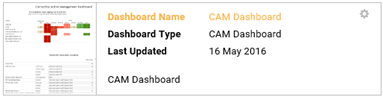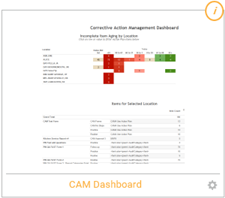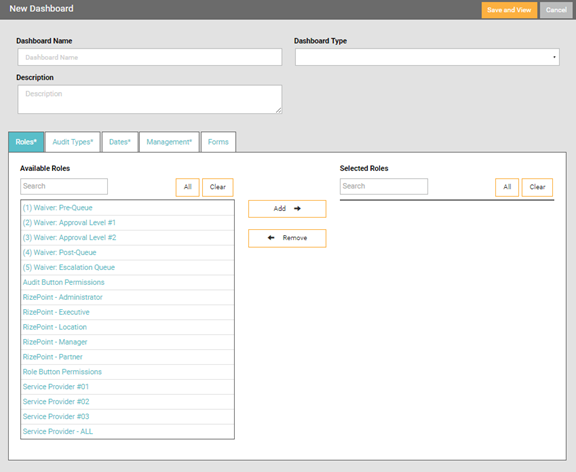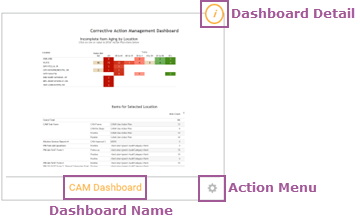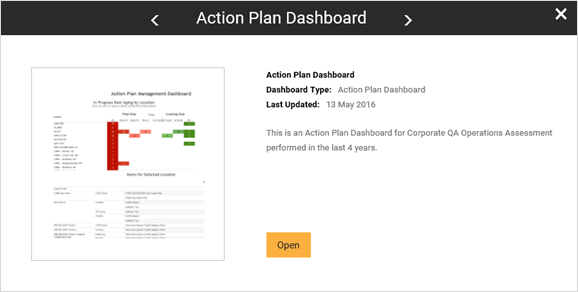Management Dashboards Home Screen Navigation

Video Training for the Management Dashboard Landing Page
Management Dashboards Home Screen
The Management Dashboards screen has several navigational elements that
enable you to locate information quickly.
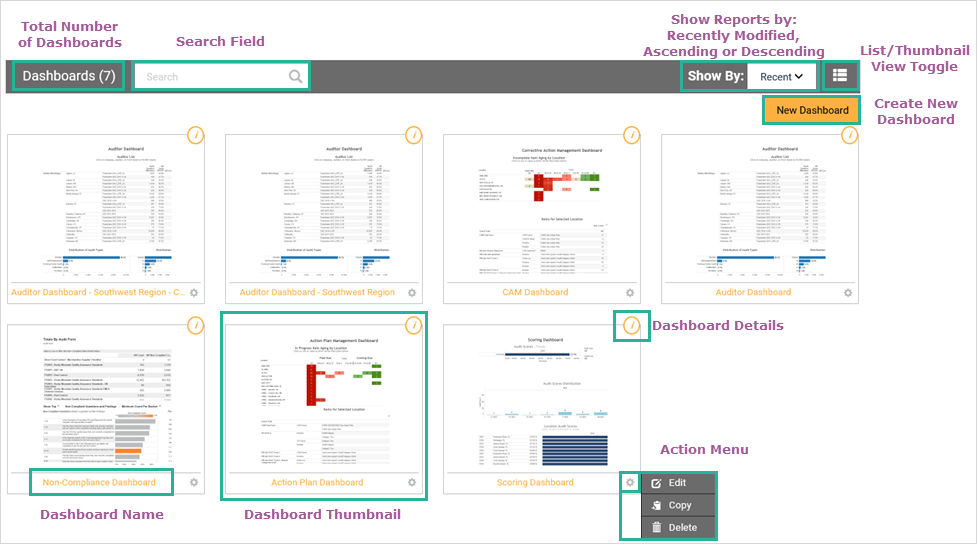
- Total Number of Dashboards
- displays the number of dashboards currently displayed. If using
the Search feature, this number will change as you narrow the number
of dashboards displayed.
- Search Field - enables
the user to search for dashboards using key words.
- Show Reports By - enables
the user to display the dashboards by recently modified, ascending,
or descending.
- List View/Thumbnail View Toggle
- allows the user to toggle the view between List View
and Thumbnail View.
List View Toggle Button  Thumbnail
View Toggle Button
Thumbnail
View Toggle Button 
List View
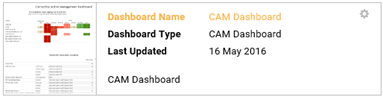
Thumbnail View
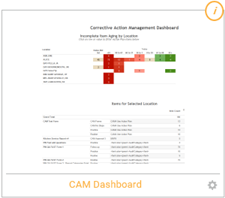
- Create New Dashboard - enables
a user, with appropriate permissions, to open the New Dashboard screen
to create a new dashboard. For more information, see Creating
a New Dashboard.
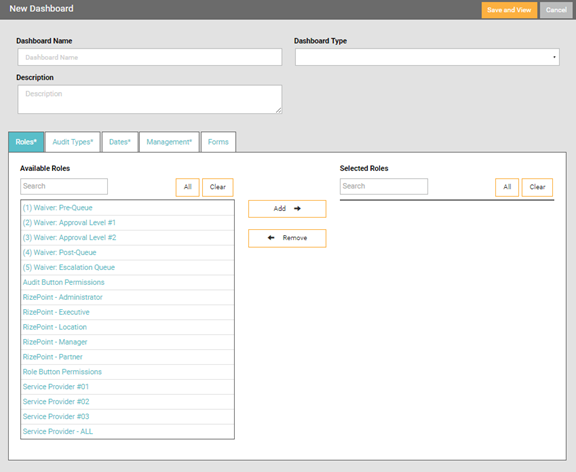
- Dashboard Thumbnail, Name, Details,
and Action Menu - enables the user to access quick information
about the dashboard.
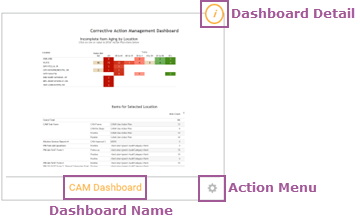
Clicking the Dashboard Details button opens the details screen.
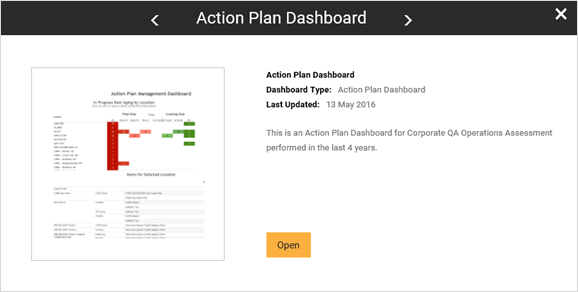
The action menu enables the user to Edit, Copy and Delete the dashboard.

 |
You will
only be allowed to Edit and Delete a dashboard if you are
the user who originally created the dashboard. |
For more information on individual dashboard
navigation, see Dashboard Navigation,
Non-Compliance Dashboard, Auditor Dashboard, Scoring
Dashboard, Action Plan Dashboard,
CAM Dashboard, CAM
Approval Dashboard, Audit Approval
Dashboard.



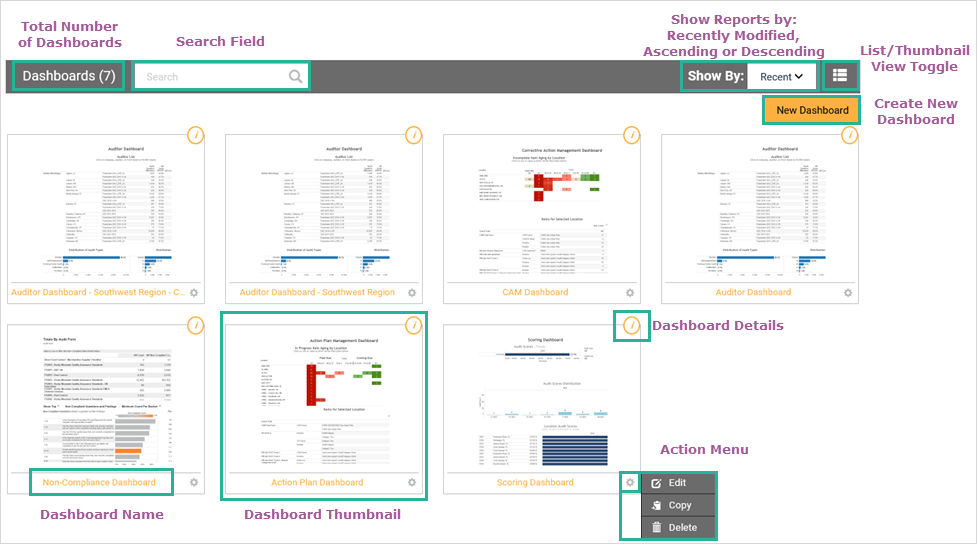
 Thumbnail
View Toggle Button
Thumbnail
View Toggle Button