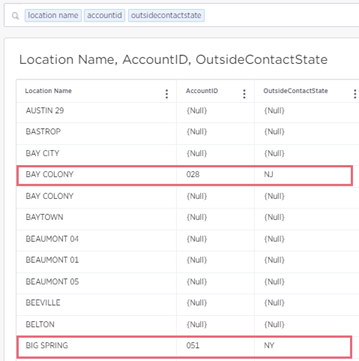After you have uploaded a data file and joined its data to a worksheet, you can conduct a search on the imported data.
| For this example on how to search imported data, we will use data from a previously-uploaded spreadsheet. |
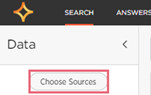
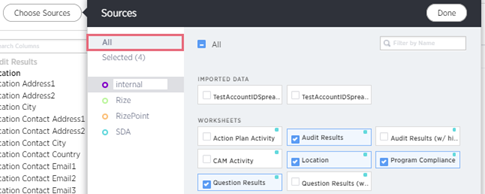
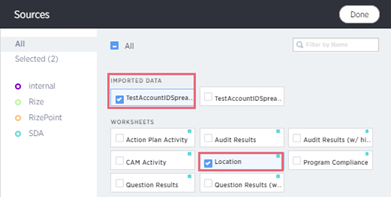
| If there
is a value (a number, text, percentage, etc.) in the data
file, it will display in the search results. Notice that a
NULL value will display for search results that did not have
any values in the data file. Use the filter or sort options (the three vertical dots) above each column to display only the data you want to view. |