

| While users and roles may be created in any order, it is most practical to create roles first so that role assignments can be made as users are created. |
When you select the USERS menu option, the User List page is displayed.
All users in the user's Managed Users list appear here. However, if the
Common Roles
option is enabled, all users that belong to the same role also appear
in this list, even if those users are NOT in the user's Managed Users
list.
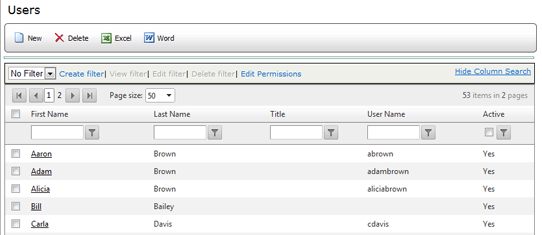
From this screen you may:
| **The Exporting Grids option is required to export the list of users to Word, Excel, or PDF. |
This page contains the following buttons and controls:
NEW - Click this button to add a new user.
DELETE - Click this button to delete the selected users.
EXCEL - Click this button to export the list to an Excel spreadsheet.*
WORD - Click this button to export the list to a Word document.*
| *If a search filter is used, then only the records that meet the specified search criteria are included in the export |
FILTER droplist - Filters are provided so that you may filter the list to include only those users that meet the specified search criteria. See Using Search Filters for more information.
FILTER links - Links are provided that allow you to create a new filter, edit an existing filter, or delete the currently selected filter.
HIDE/SHOW COLUMN SEARCH link - Clicking this link hides/shows a search field at the top of each column. See Using Search Filters for more information.
PAGE SIZE DROPLIST (located
both above and below the table) - allows you to specify the number of
user records displayed on a page. Your selection is retained for the duration
of the session. (Note that an administrator may change
the default value of this droplist.)
![]()
PAGE NAVIGATION (located
on far left and far right, both above and below the table) - allows you
to move from page to page, and displays the total number of pages and
total number of items on records displayed on each page.
![]()
![]()
Selection Checkbox - Allows you to select one or more users in the Users list. Clicking the checkbox at the top of the column selects all users; clicking it again deselects all users.
SORTING THE USERS LIST
You can sort the list by any column. Click on a column heading to sort the list in ascending or descending order by that column.
Each time you click the column heading, it toggles the sort between ascending and descending order.
