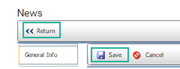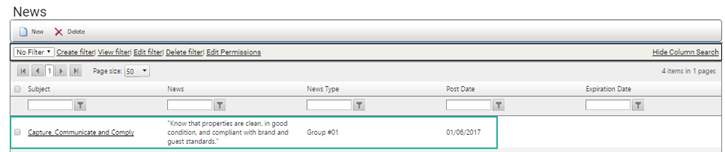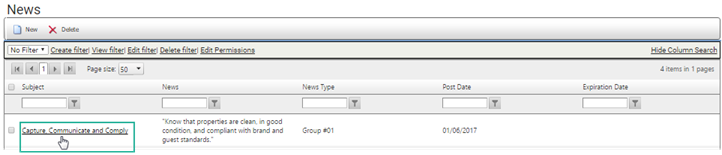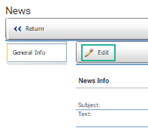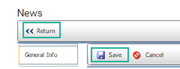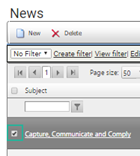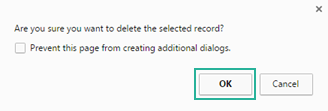| If you have active home pages enabled for roles or users, news items set up here can also be selected to display in an active home page News widget. See Active Home Page. See also News Widget Setup. |
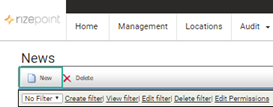
 are required:
are required: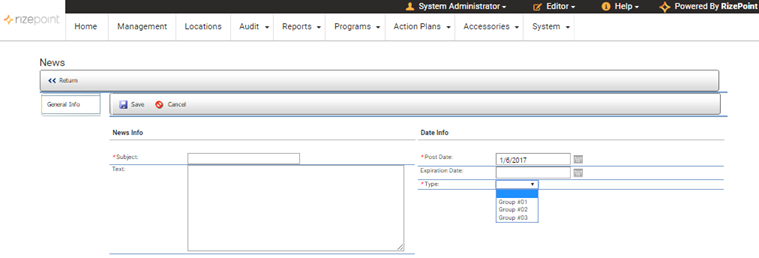
| Text entered in this field will also appear as the link that displays in the active home page News widget. See News Widget and News Widget Setup. |
| The text you enter in this field will also display after a user clicks the subject link in the active home page news widget. See News Widget and News Widget Setup. |
| The expiration date entered here overrides the expiration date specified in the News Configuration screen. To use the date specified in the Configuration screen, leave both the date field blank and the checkbox (if one displays) unselected. |
| By default, there are three (3) groups in the dropdown option that have been pre-configured by RizePoint. To add, delete, or edit group names, contact your RizePoint Customer Service Representative. |