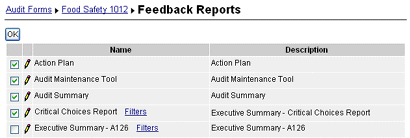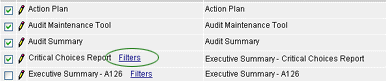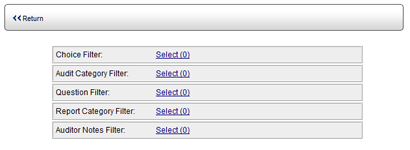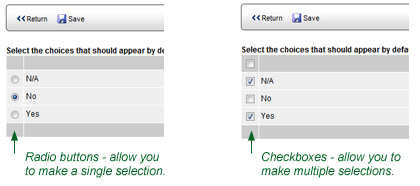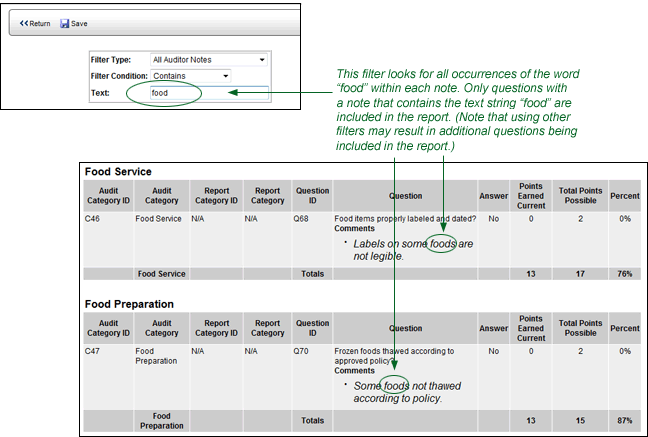CUSTOM
FEEDBACK REPORTS - These reports are fully customizable Audit
Summary feedback reports. All custom feedback reports that appear
in Reports > Setup > Create Feedback Reports
appear in the list of available feedback reports. You may select
feedback reports for a form, and then specify filters for each
feedback report on a form-by-form basis, allowing you to include
only specific categories, answer choices, and questions in the
details section of each form.
To specify which filters
to use for this audit form:
- Select the feedback reports that you want to associate
with this audit form.
- Click the FILTERS link beside the feedback report that
you've associated with the audit form.
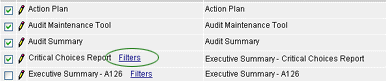
- In the Filters screen, click the SELECT link to select
the categories, answer choices, questions, etc. to include
in the report.
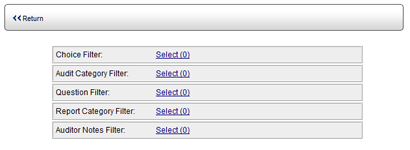
- CHOICE FILTER - All questions that have the answer
choice you select here will appear in the report. For
example, if you select NO, then only questions that received
a NO answer appear in the report. If the Show
Choice Filter option is enabled in the feedback report's
configuration file, then a CHOICE FILTER droplist is provided
that allows a user to change the selection.
If the Allow
Multiple Choice Filters configuration option is also
enabled, then the radio buttons are replaced with checkboxes,
allowing you to specify more than one answer choice for
the initial display of the report. This option also allows
the user to select multiple answer choices from the Choice
Filter droplist at the top of the report window.
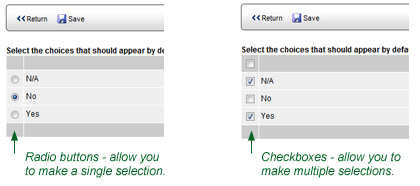
- AUDIT CATEGORY FILTER - This option allows you to specify
which categories to include in the report. If the Show
Category Filter configuration option is enabled, a
CATEGORY FILTER link is provided at the top of the report
window, which allows users to change the audit categories
included in the report.
- QUESTION FILTER - This option allows you to specify
which questions to include in the report. If the Show
Question Filter configuration options is enabled,
a QUESTION FILTER link is provided at the top of the report
window, which allows users to change the questions included
in the report.
- REPORT CATEGORY FILTER - This option allows you to
specify which report categories to include in the report.
If the Show
Report Category Filter option is enabled, then a link
is provided to allow users to change the report categories
included in the report.
- AUDITOR NOTES FILTER - You can define search criteria
for notes, then display only questions that contains notes
that match the specified search criteria. When you click
the AUDITOR NOTES FILTER - SELECT link, a NEW button is
provided to allow you to create a new search rule for
including/excluding questions that contain auditor notes.
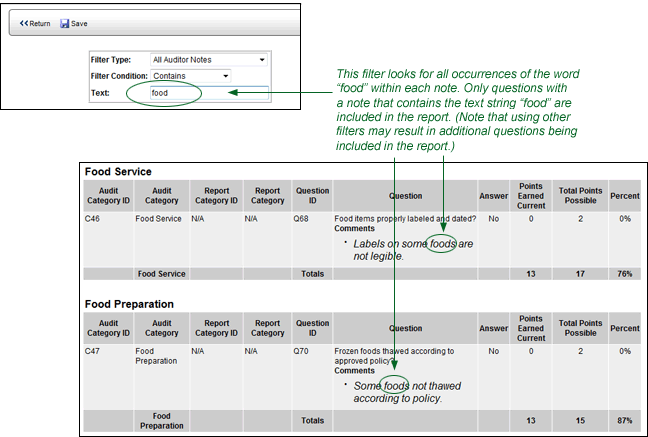
- Click the NEW button.
- Select a Filter Type.
- Select the Filter Condition: CONTAINS or DOES NOT
CONTAIN.
- In the Text field, enter the text string to look
for in each auditor note.
- Click SAVE.
- Select the note, then click RETURN.
- Select the filter(s), then click the SAVE button.
When this report is viewed in Reports > Feedback
Reports or Audit > View Audit Results,
these default filters will be used. If you have also configured
this feedback report to include the Audit Category, Report Category,
Choice, and/or Question filters in the report itself, then users
may change the filter selections in the report window.