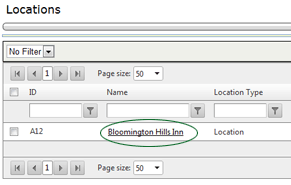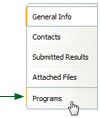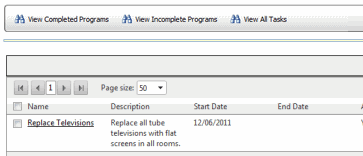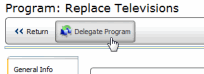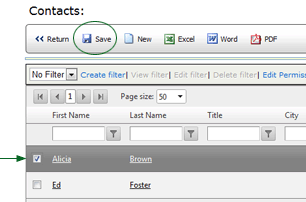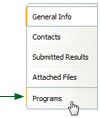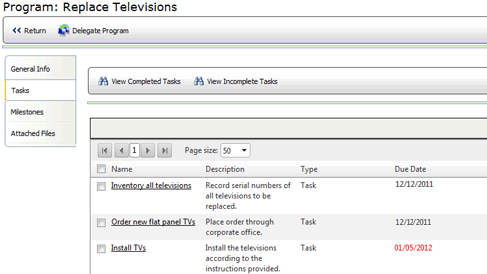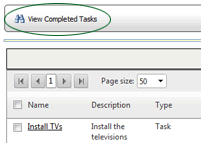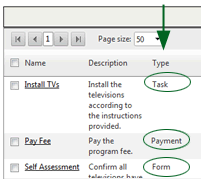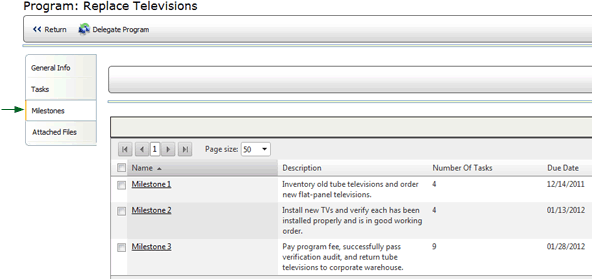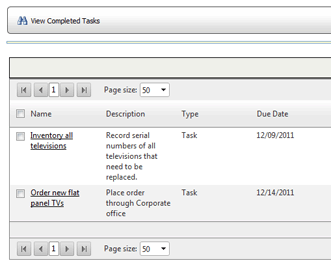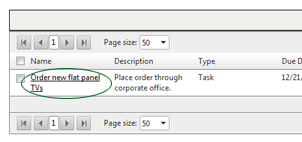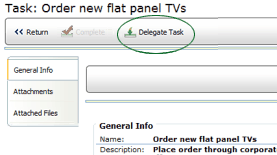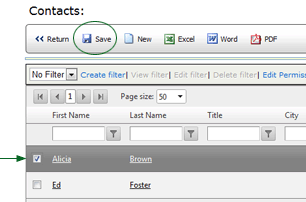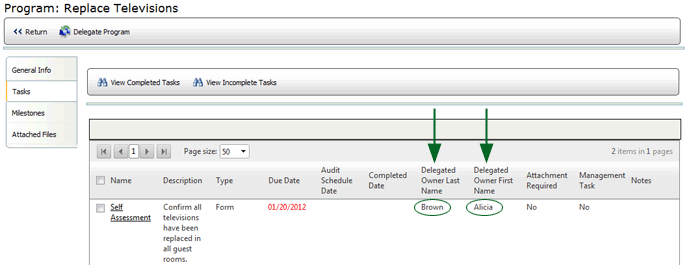Using the Program Compliance System

 |
OPTIONAL FEATURE - Contact your
RizePoint representative to enable/disable this option. |
When a Compliance Program is launched, it is added to the PROGRAMS tab
of all locations assigned to the program, and an email is sent to the
Primary Contact of that location, informing him/her that a program has
been launched that requires attention. The Primary Contact of the location
becomes the "owner" of the program.
The Primary Contact is responsible for making sure all assigned tasks
are completed in the allotted time period. The Program Owner (the location's
Primary Contact), however, may delegate responsibility for a specific
task, or for the entire program, to a secondary contact of the location.
To view a list of programs:
- Go to Locations.
- Click on the location name to select it. The Location profile page
opens.
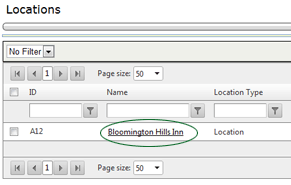
- Click the PROGRAMS tab. A list of all active programs assigned
to this location is displayed.
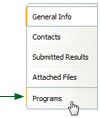
- Notice the buttons at the top of the Programs list:
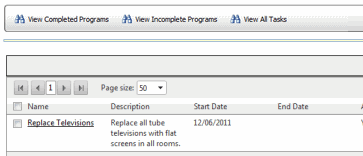
- VIEW COMPLETED PROGRAMS - Clicking this button allows you to
view a list of programs that have already been completed.
- VIEW INCOMPLETE PROGRAMS - Clicking this button displays all
programs that have not yet been completed.
- VIEW ALL TASKS - Clicking this button displays a list of all
incomplete tasks in all programs.
To delegate the program to another
user:
As primary contact, you may delegate responsibility for the entire program
to a secondary contact of the location, who then becomes the owner of
the program. (Note that individual tasks may also be delegated to other
contacts of the location.)
- On the PROGRAMS tab, select the Program that you want to delegate
to another user.

- Click the DELEGATE PROGRAM button at the top of the page. The Contacts
page opens, displaying a list of all contacts associated with this
location.
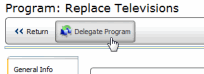
- Select the user to whom you want to delegate this entire program.
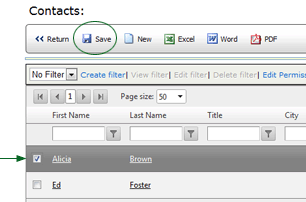
- Click the SAVE button.
To view a list of required tasks:
- From the Location Profile page, click the PROGRAMS tab to display
the Programs list.
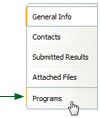
- Click on a program to select it.
- The TASKS page opens to display a list of all assigned tasks. Note
that if a task is past due, the Due Date appears in red.
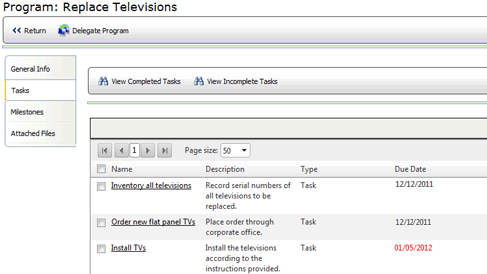
- To view a list of all task that have already been completed, click
the VIEW COMPLETED TASKS button.
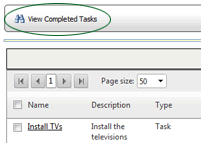
- Notice the value in the TYPE field.
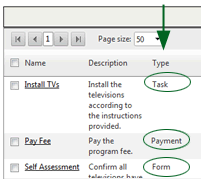
- TASK - This is a general type task. It may or may not require
that you attach a file before the task can be completed.
- FORM - This task type requires that you perform a self-audit.
- VERIFICATION AUDIT - This task types requires a third-party
auditor to verify that you completed this task satisfactorily.
- PAYMENT - This task requires that you submit a payment.
- Tasks may be organized into milestones, or groupings. To view the
milestones, click the MILESTONES tab. The list of milestones is displayed,
along with a brief description of the milestone, the number of tasks
assigned to the milestone, and a due date for the milestone.
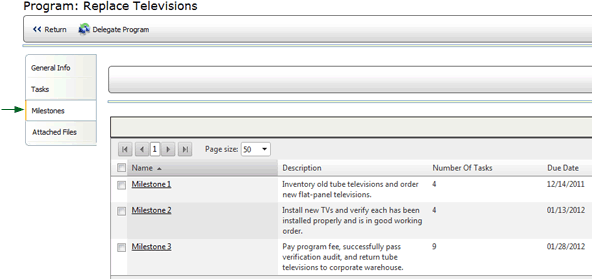
- Click on a milestone to view a list of the tasks it includes.
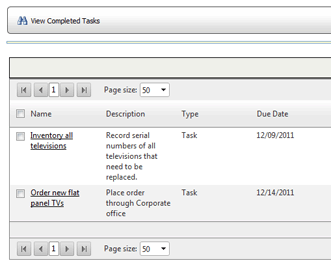
- Click on a task to view the details.
To delegate a task to another user:
- Navigate to the task in the task list, and click on it to select
it.
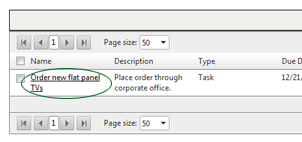
- Click the DELEGATE TASK button.
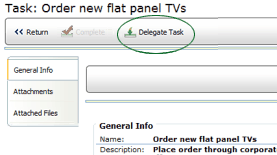
- Select the user to whom you want to delegate this task.
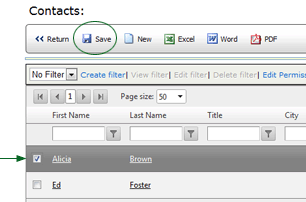
- Click SAVE.
This user becomes the Task Owner and is responsible for completing this
task.
 |
Your Program
Administrator may have configured the Tasks list to include columns
that display the delegated owner's first and last names. |
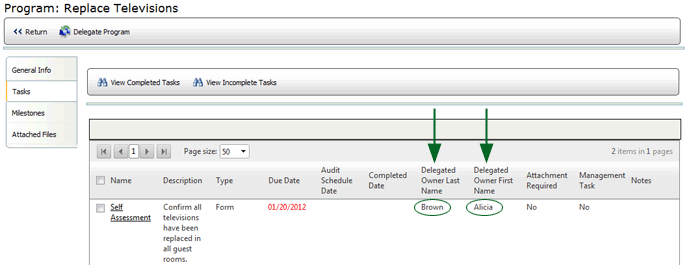
Each program may require you to complete one or more of the following
types of tasks:

ref:
Programs