

The Roles screen displays a set of profiles, which are associated with
users, permissions, locations, and available audit forms.
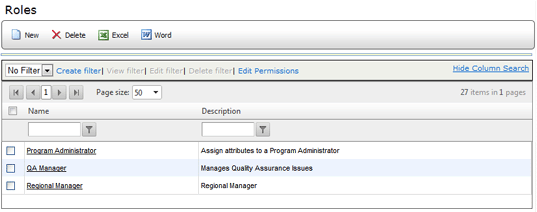
Assigning roles to authorized users provides an easy method for controlling
access to the application. By linking users and roles, a system administrator
is able to assign the same rights/permissions to many individuals at once.
USER
|
ROLE
|
| A. Brown | Auditor, Administrator |
| C. Davis | Auditor |
| E. Foster | Auditor |
| Using these basic role assignments, whenever the role AUDITOR is associated with a location, all three users are granted the same set of rights. In addition, A. Brown also has permissions granted to the role ADMINISTRATOR. |
While users and roles may be created in any order, it is most practical to create roles first so that role assignments can be made as users are created.
From the ROLES window you may:
| The Exporting Grids option is required to export the list of roles to Word, Excel, or PDF. |
NEW - Click this button to add a new role.
DELETE - Click this button to delete the selected roles.
EXCEL - Click this button to export the list to an Excel spreadsheet.*
WORD - Click this button to export the list to a Word document.*
PDF - Click this button to export the list to a PDF document.*
| *If a search filter is used, then only the records that meet the specified search criteria are included in the export. |
FILTER droplist - Filters are provided so that you may filter the list to include only those roles that meet the specified search criteria. See Using Search Filters for more information.
FILTER links - Links are provided that allow you to create a new filter, edit an existing filter, or delete the currently selected filter.
HIDE/SHOW COLUMN SEARCH link - Clicking this link hides/shows a search field at the top of each column. See Using Search Filters for more information.
PAGE SIZE DROPLIST (located
both above and below the table) - allows you to specify the number of
roles displayed on a page. Your selection is retained for the duration
of the session.
![]()
PAGE NAVIGATION (located
on far left and far right, both above and below the table) - allows you
to move from page to page, and displays the total number of pages and
total number of items on records displayed on each page.
![]()
![]()
Selection Checkbox - Allows you to select one or more roles in the Roles list. Clicking the checkbox at the top of the column selects all roles; clicking it again deselects all roles.
SORTING THE ROLES LIST
You can sort the list by any column. Click on a column heading to sort the list in ascending or descending order by that column.
Each time you click the column heading, it toggles the sort between ascending and descending order.
